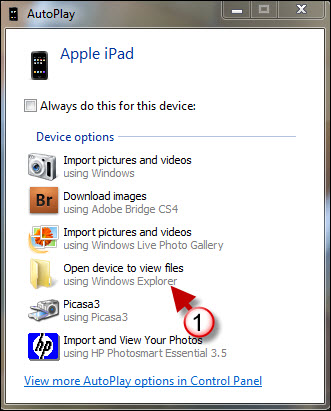If you are looking for a simple way to keep your Safari or Internet Explorer bookmarks synchronized with your iPad you will find that there is a setting tucked away in iTunes that will allow you to do just that. Follow the instructions below to enable bookmark syncing between your iPad and Internet Explorer or Safari on your computer.
As of this writing it looks like only these two browsers are supported. I have Opera, Firefox, and Chrome installed and none of these browsers appeared on the list. If you are looking for a way to synchronize bookmarks from Firefox to your iPad, check out the Firefox Home app.
Do you own an iPad? You might want to look into protecting your investment with invisibleSHIELD screen protectors. If you need any help or have questions please post them below.
Note: I used an iPad running iOS3.2 and iTunes 9.2 for this guide.
1. Click on the iPad under Devices.
2. Click on the Info tab on the right pane and B. scroll down until you find the Other section.
3. Check Sync bookmarks with.
4. Click on the double arrow to open the menu and choose a browser from the list.
B. Internet Explorer and Safari are the only options available as of this writing.
5. Once you selected the browser to sync bookmarks with, click on the Apply button to save the changes to the iPad and so that the sync process begins.