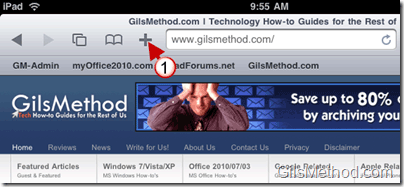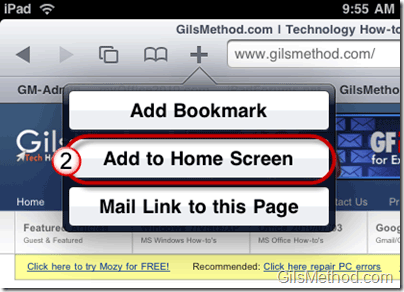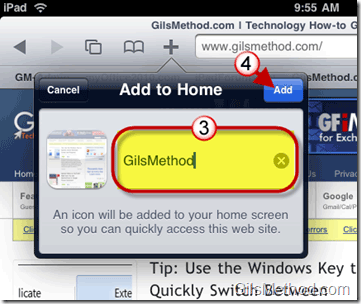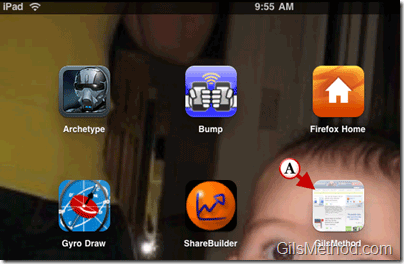If you are constantly visiting a set of websites on your iPad using the Bookmarks bar in Safari might not be enough for you, luckily with the iPad you can add Safari bookmarks to the Home Screen. When you add a bookmark to the iPad’s Home Screen you essentially skip the process of opening Safari and choosing a bookmark or typing the site’s address. After adding a bookmark to the Home Screen you simply tap on the icon and Safari will automatically open and direct you to the page. If you want to start creating Home Screen bookmarks make sure to follow the instructions below.
Do you own an iPad? You might want to look into protecting your investment with invisibleSHIELD screen protectors. If you need any help or have questions please post them below.
Note: I used an iPad running iOS 3.2 for this guide.
1. Head on over to a website that you wish to bookmark and tap on the (+) Add Bookmark button.
2. Tap on the Add to Home Screen button.
4. Name the bookmark.
5. Tap on the Add button.
A. The bookmark to the site will be added as an icon to the iPad’s Home Screen.