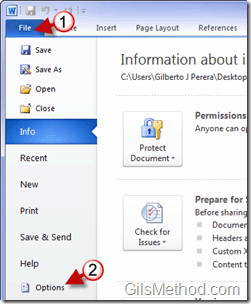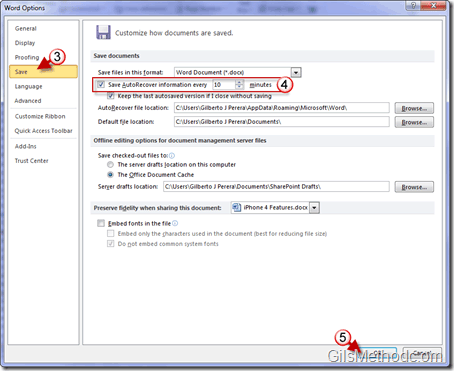Have you ever worked on a monstrous paper only to have Word crash? Luckily the AutoRecover feature backed up the file and you are saved, but what about the work you got done in the past 10 minutes? If you haven’t changed the default value that Word uses for AutoRecover, then you might have just lost those ten minutes, but if you follow the instructions below and change it to 5 minutes or less, then that’s less work you could potentially lose should you problems.
Note: I used Word 2010 for this tutorial, but it should also apply to Word 2007.
How to Change AutoRecover Save Interval
1. Click on File to open the menu.
2. Click on Options.
3. When the Word Options window opens, click on Save in the left pane.
4. Adjust the number of minutes before Word saves AutoRecover information.
5. Click OK to save the changes.