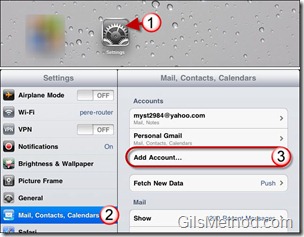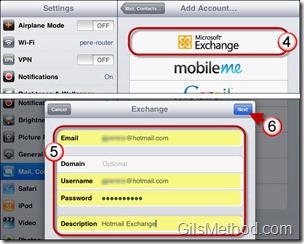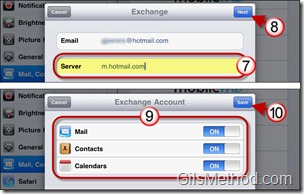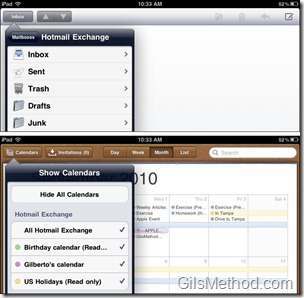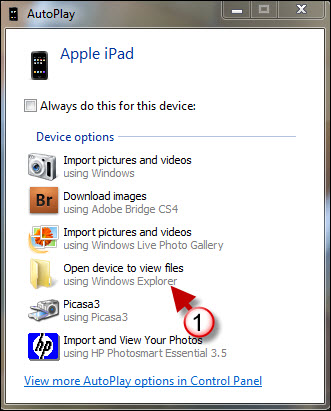I have received numerous emails from readers who would like to add their Hotmail accounts to the iPad so that they can access all of the email folders, calendar events, and contacts much like Gmail users can. If you think that Gmail is the only service that allows you to synchronize all of your email folders, calendars and contacts you are in for a surprise. In the how-to below, I will walk you through the steps necessary to add a Hotmail account to your iPad.
Instead of adding the Hotmail account with the Other account type option we will be adding the account the same way an Exchange account would be added. This enables the iPad to treat the Hotmail account the same way it would an Exchange account. The iPad will be able to download all folders in that account while ensuring that they are always synced with the Hotmail servers. The same applies for Windows Live Calendars and Contacts. If you have any comments or questions please use the comments form at the end of the article.
If you happen to be in the market for a screen protector for your iPhone or iPod Touch you might want to consider invisibleSHIELD screen protectors.
Software/Hardware Used: iPad 16GB model running iOS 4.2 Beta (None of the screenshots below reveal anything unique to iOS 4.2).
How to Add a Hotmail Account to the iPad
1. Tap Settings on the Home Screen.
2. Tap Mail, Contacts, Calendars in the Settings pane.
3. Under Mail, Contacts, Calendars on the right Tap Add Account…
4. Tap Microsoft Exchange from the account types list.
5. Enter your Hotmail account information.
Make sure that the Username is the same as your Hotmail email address.
6. Tap Next to proceed.
7. In a couple of seconds you will be brought to the Exchange screen from the previous step except that this time you will have to enter the Server information.
Enter the following in the Server text box– m.hotmail.com
8. Tap Next to proceed.
9. Once your account information is confirmed you will be asked which items you would like to sync from Hotmail to your iPad.
You can sync Mail, Contacts and Calendars. Toggle the switch for each item to make your selections.
View Hotmail Calendars and Message Folders on the iPad
Return to the Home screen and open Mail and Calendar.
When you open each of these applications you will notice that all of your Hotmail calendars and mail folders will be synchronized with the iPad. The same applies for Contacts not pictured above.