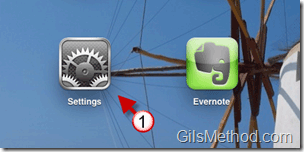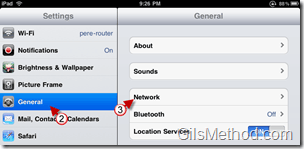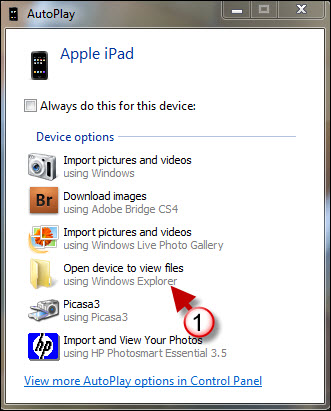There may be a time when you need to locate the IP address the iPad is using to connect to your wireless network. An example would be using an App like GoodReader that allows you to connect to the iPad wirelessly to transfer files and other information. In order to connect to the iPad wirelessly you will need to determine the IP address the iPad is using so that your computer can locate the iPad on the network.
You can locate the IP address in two ways, the first would require you to log into your wireless router to see the list of clients connected to the router. This method can vary significantly depending on the router manufacturer so it will not be covered here, the second method is far simpler and involves the iPad. Follow the instructions below to locate your iPad’s IP address.
Do you own an iPad? You might want to look into protecting your investment with invisibleSHIELD screen protectors. If you need any help or have questions please post them below.
If you are looking for more iPad how-to’s, tips, and help visit our iPad page.
Note: I used the iPad with OS 3.2 for this tutorial.
1. Tap on the Settings icon in the Home screen.
2. Tap on General in the Settings pane.
3. Tap on Network.
4. You will see two options in the Network page: VPN and Wi-Fi.
Note: You need to be connected to a wireless network in order to retrieve the IP address being used by the iPad.
Tap on the Wi-Fi button.
5. Locate the router that you are connected to and tap on the blue button next to the wireless symbols.
6. When you tap on the blue button, the router’s page will appear and all of the information regarding the router and the iPad’s connection will be listed here. The IP address is will be the first thing listed.
Note: If you have the DHCP sever enabled on your router, you might get a different IP address the next time the iPad connects to the network. If this is the case you can reserve IP addresses for specific devices and not have to go through these steps each time to reconnect to a network.