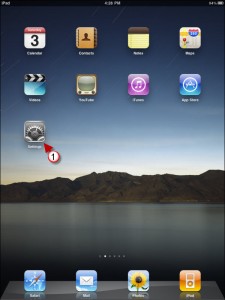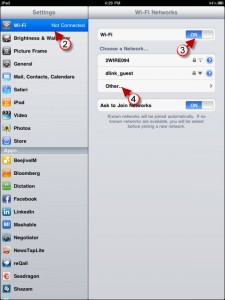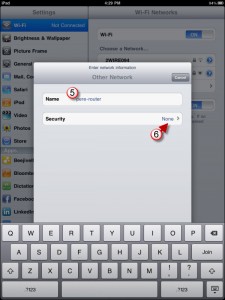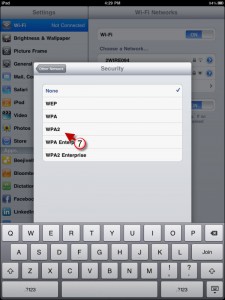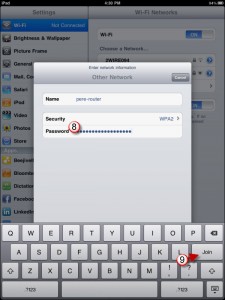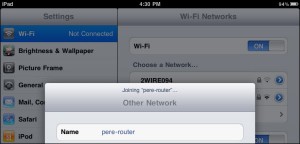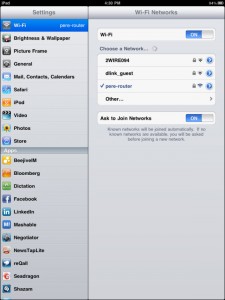Your iPad probably arrived with the Wi-Fi radio turned off and no way of getting onto the Internet. If you want to get online then you will have to enable the Wi-Fi radio and join a network. The how-to below will show you how to enable your Wi-Fi radio and how to join a password protected network. If your network is not password protected (you should password protect it) simply select the network from the Wi-Fi networks list in Step 2 below.
Do you own an iPad? You might want to look into protecting your investment with invisibleSHIELD screen protectors. If you need any help or have questions please post them below.
Are you looking for more iPad how-to’s, tips, and help? Visit our iPad page.
Note:Â I used the iPad Wi-Fi 16GB and a WPA2 protected wireless network in this tutorial.
1. Tap on the Settings located on the Home screen.
2. Tap on Wi-Fi on the Settings pane.
3. Turn on your Wi-Fi radio by toggling the OFF switch to ON.
4. Since we are adding a protected network that is not broadcasting the SSID, tap on Other…
Note: If the network is listed, click on the network and skip Step 6.
5. Enter the name (SSID) of the wireless network you are attempting to connect to.
6. Tap on Security to specify the security type used by the network.
7. Tap on the Security type used.
8. Enter the password.
9. Tap on Join.
iPad Joining the Network
Screenshot of the list of networks including the one we just added…that’s it you’re online now!