If you are upgrading from a Word version other than Word 2007, chances are you are wondering where the heck the ruler is. The default view in Word 2010 excludes the ruler as part of the Print Layout View while editing documents. I for one, like the inclusion of the ruler because it’s a reminder of what the document’s margins are and where the different indentations are. This is particularly important to know when working on documents where margin sizes matter.
The guide below will show what the default Word view looks like and how you can enable the ruler while editing your documents.
If you have any comments or questions, please post them in the comments section below.
Software/Hardware used: Word 2010, but it should also apply to Word 2007.

1. Click on the View tab in the Office Ribbon and then check Ruler in the Show group.
Note: If the View tab is not visible skip to the next section of the guide.
A. Rulers will appear on both axis.
View Tab Not Visible?
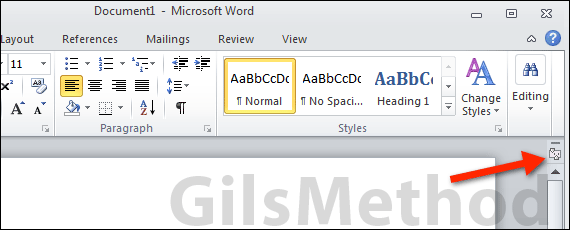
If the View tab is not visible, there’s no need to panic, simply click on the View Ruler icon to toggle On or Off the ruler in Word 2010.


