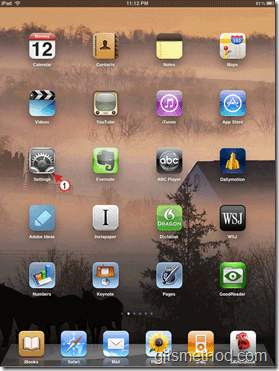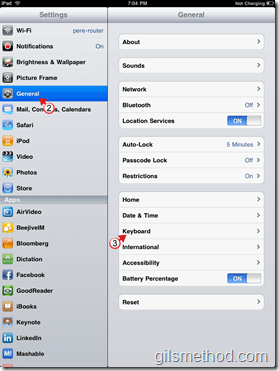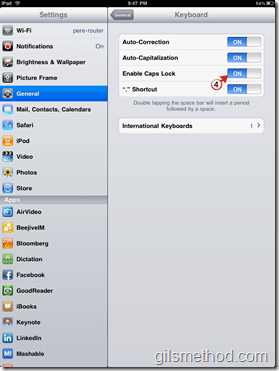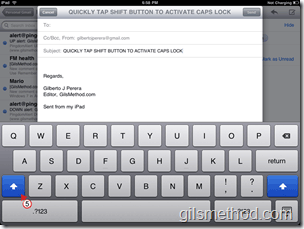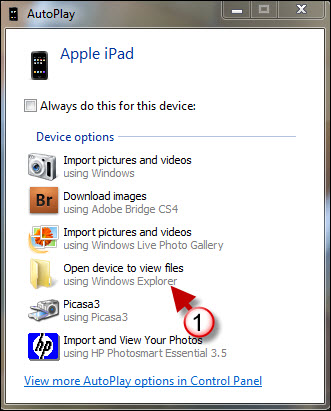While typing on your iPad, have you ever found yourself wondering where the Caps Lock button was? If this is the case, you are not alone. In order to use the Caps Lock button, you will have to enable this feature in the iPad’s settings page. Once enabled the Caps Lock  key is accessed by double tapping on the Shift key located on the on-screen keyboard. The how-to below will show you where this setting resides and how to use the feature once enabled.
Do you own an iPad? You might want to look into protecting your investment with invisibleSHIELD screen protectors. If you need any help or have questions please post them below.
If you are looking for more iPad how-to’s, tips, and help visit our iPad page.
Note: This guide applies to the iPhone and iPod Touch as well.
(Click on images to enlarge)
1. Tap on Settings in the Home Screen.
2. Tap on General in the Settings pane.
3. Tap on Keyboard.
4. Toggle ON the Enable Caps Lock switch.
5. Next time you use the keyboard, simply double tap on the Shift key (up arrow) to enable Caps Lock. When Caps Lock is enabled, the Shift button will change to Blue.