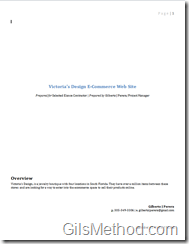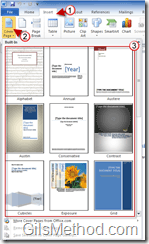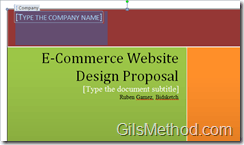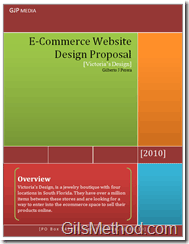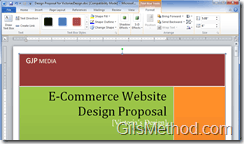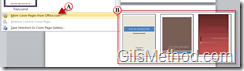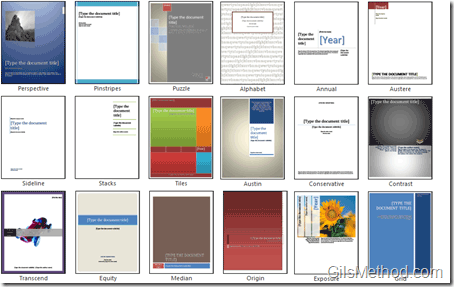Are you looking for a quick and easy way to impress a client or your boss? Ditch the boring cover page. Word 2010 provides users with about 16 built-in cover page templates that can be used to spice up those boring cover pages. The cover page templates can be accessed via the Insert menu in the Office Ribbon bar. The neat thing about the Cover page feature is that you can insert it into any document without fear of the original document’s formatting getting juggled around.
The short how-to below will show you where to find the cover pages and how to add them in Word 2010.
Do you have Word 2010 tips to share? Post them below.
Note: I used Word 2010 for this tutorial. These instructions also apply for Word 2007.
Example of boring cover page.
Add a Cover Page in Word 2010
1. Click on the Insert tab in the Office Ribbon.
2. Click on the Cover Page button in the Pages group.
3. Choose a Cover Page template from the list.
Note: When you insert the cover page, it will become the first page of the document you are working on.
3. Add information to cover page. Use the pre-formatted text boxed for best results.
The transformed cover page…much better.
You can customize the cover page by using the tools available in the Office Ribbon.
A. The available cover page templates not enough? You can always use the More Cover pages from Office.com link to access (B) more templates.
Cover Pages Available
Note: One cover page is missing from the image above.