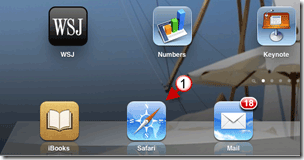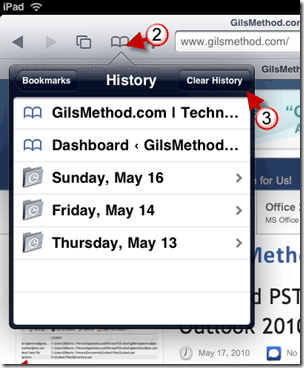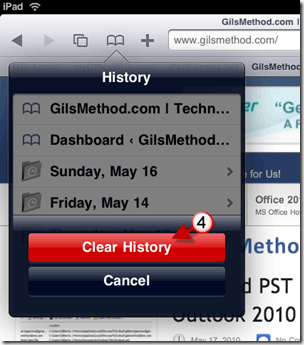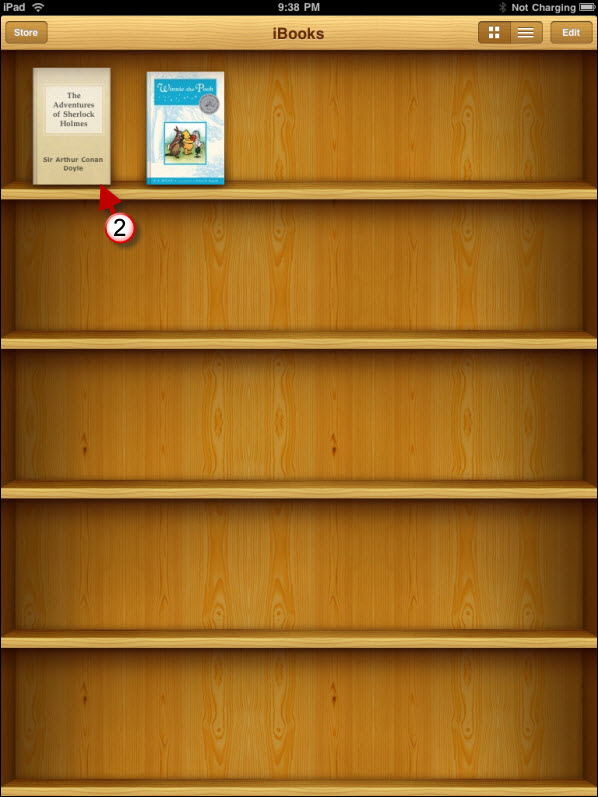Concerned about your privacy when showing off your iPad to family and friends? You can avoid an embarrassing situation by deleting Safari’s browsing history. The guide below will show how to delete and clear your browsing history in Safari. If you need any help or have questions please post them below.
Do you own an iPad? You might want to look into protecting your investment with invisibleSHIELD screen protectors.
If you are looking for more iPad how-to’s, tips, and help visit our iPad page.
Software/Hardware usedNote: iPad running iOS 3.2.
1. Tap to open Safari on the iPad.
2. Tap on the Bookmarks icon in the Safari toolbar.
3. Tap on the Clear History button located on the top right corner of the pop-over.
4. Click on the Clear History button to confirm the deletion.
You have successfully cleared Safari’s browsing history.