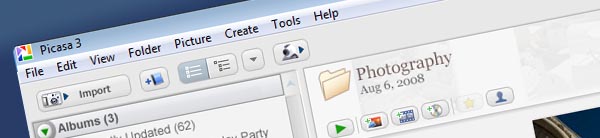
If you have any pictures stored in your computer and you are still using built-in Windows picture management applications you are missing out on all the features available with Google’s free photo management application, Picasa. The guide below will explain some of the differences between Albums and Folders in Picasa, a fundamental understanding that will help you avoid headaches in the future. If you have any comments or questions, please post them below.
Before we install Picasa on your computer or begin walking you through some of the features, lets first understand how Picasa works. Once installed Picasa performs a scan of all the pictures stored on your computer. It normally searches the My Documents and My Pictures directories found on your computer.
Note: If you have any "personal" pictures that you would like to keep from showing up when you are running slide shows for your family to view or simply prefer to keep them private make sure you follow this guide and avoid the embarrassment.
Once Picasa locates all of the files on your computer it will list the scanned folders in the Library pane located on the left portion of the screen. Notice that the scanned folders are located in the Folders (#) section. The # indicates the number of folders indexed by Picasa.
Folders are simply the listing of the folders containing pictures in your computer that have been indexed by Picasa. Any changes made to files in folders, moving of files, creation of new folders, deletions, etc. will affect the original files.
Note: If you delete files from the folders within Picasa you will be asked if you would like to remove the file/folder from Picasa or if you would like to remove from Picasa and delete the original picture. Your choice.
You will also notice that Picasa lists Albums and Projects in the left pane right above the Folders section.

Albums are collections of pictures from different folders that make it easy for users to access several pictures that have been put together. The neat thing about Albums is that they only exist in Picasa which means that if you delete an album your pictures will remain in their respective folders. This also means that pictures deleted from an Album will remain in their respective folders, but will no longer appear in the specific Album. Albums only reference the pictures from your Folders they don’t store them.
An example for the use of an Album would be creating a compilation of all pictures of your family during the holidays for the past ten years. Instead of creating a folder and copying files from different directories and having to deal with duplicate files and other issues arising from this method of compilation, you would simply create an Album, name it Family Holiday Pictures and then you would drag pictures from the various Holiday folders located on your computer into the Family Holiday Pictures Album.
The Albums section will contain a listing of folders that have been uploaded to Picasa Web Albums (more on this in future articles). the compilations you’ve created and Recently Updated files.
The Projects section is created when users generate Movies with Picasa and/or perform screen captures that are automatically categorized as such. There are other Project types and they will be discussed in future articles.
As an avid user of Picasa I find myself bombarded with questions from friends and family about how Picasa works and the tasks that can be performed. This is kind of a repository of this information for my family and friends that will also serve as an easy-to-follow set of guides for all GilsMethod.com visitors.
I hope that you have found this introduction to Picasa useful and that you have a better understanding of the differences between Folders and Albums in Picasa.


