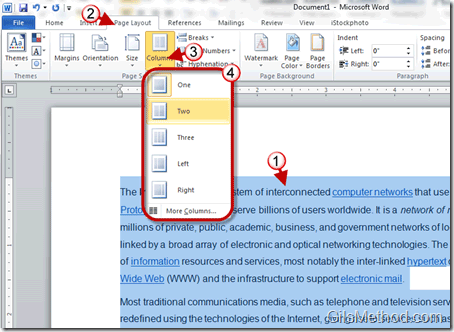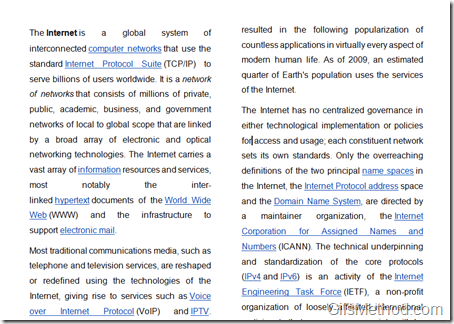Have you ever wanted to use a newspaper-like format for a document you were working with? If so, you’ll find that formatting content using multiple columns in Word is quite easy. The guide below will show you how to split the content in a Word document into two or more columns, similar to the layout found in newspapers. If you have any comments or questions, please use the comments form below.
Note: I used Word 2010 for this tutorial, but it will also apply to Word 2007.
1. Select the content you wish to split into two or more columns. To select the entire document using a shortcut, press [Ctrl] + [A] on your keyboard.
2. Click on the Page Layout tab on the Office Ribbon.
3. Click on the Columns button to open the menu.
4. Choose the number of columns for the content you selected.
The content you selected will automatically reformat to follow the new layout.
Note: In the screenshot above I used justified formatting for the paragraph.