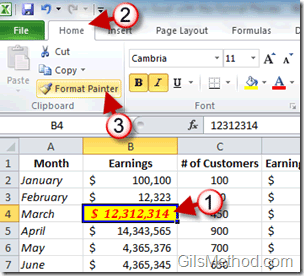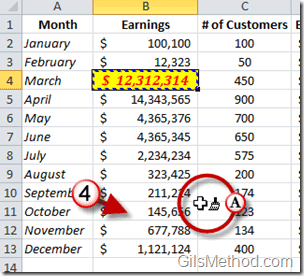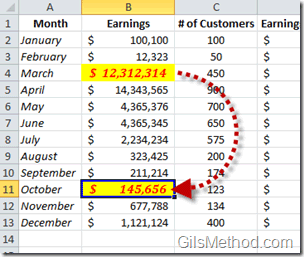Applying a specific set of formatting settings to range of cells can be time consuming so imagine having to do the same for another sheet or workbook. Luckily in Excel 2010, the Office team included one of my favorites, the Format Painter tool. The Format Painter tool is an easy to use tool that allows you to copy a cell’s format settings (fonts, colors, borders, fills, and number formatting) from one cell to another. You can also use the same tool when you want to copy the formatting for groups of cells. The guide below will show you how to use this easy, but powerful timesaver.
If you have any comments or questions please post them in the comments section below.
Note: I used Excel 2010 for this guide.
1. Select the cell or range of cells containing the formatting settings you wish to copy.
2. Click on the Home tab in the Office Ribbon.
3. Click on the Format Painter button in the Clipboard group.
A. You will notice that the mouse cursor changes to a small cross with a paint brush next to it.
4. Click on the cell or select a range of cells that you would like the formatting settings applied to.
The cell formatting settings on the selected cell(s) should match that of the original cell.