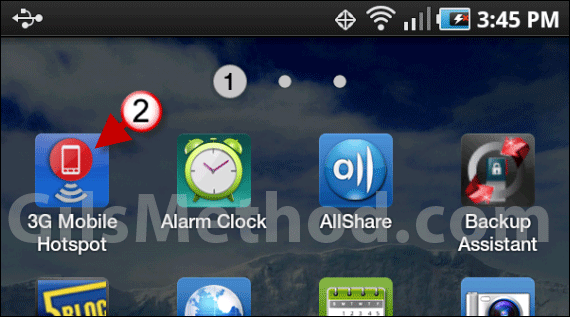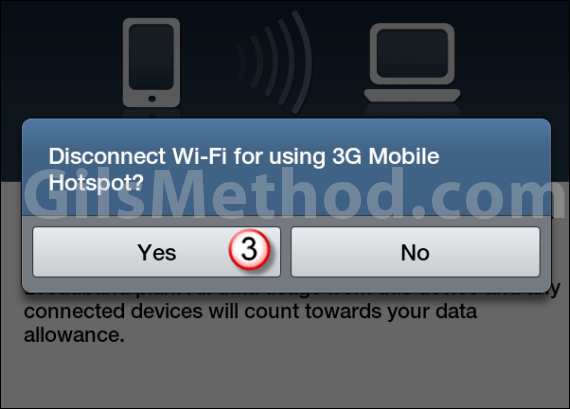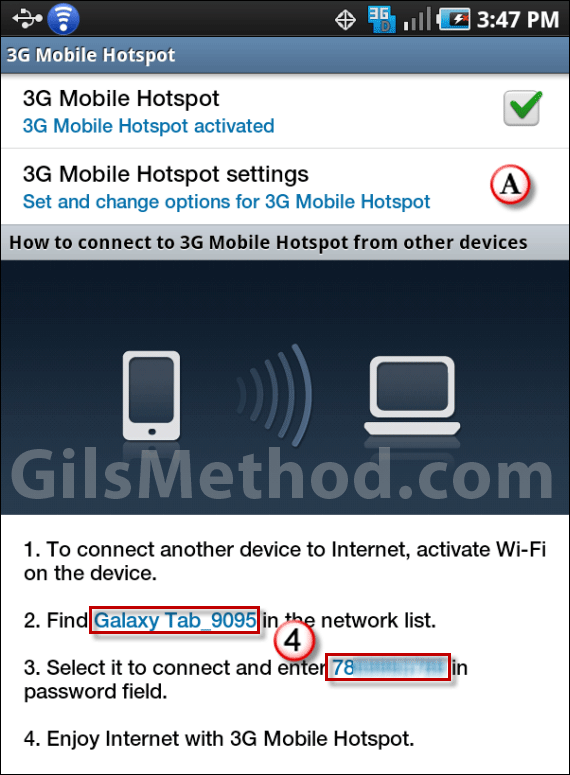If you recently picked up a Samsung Galaxy Tab from Verizon you can forget about the MiFi or other mobile hot spots. The Samsung Tab ships with the 3G Mobile Hotspot App that allows you to use the Tab as a hotspot so that you can connect other mobile devices to the web, your computer included. If you don’t know how to set it up and would like to learn how, check out the how-to guide below that will show you how to enable the mobile hotspot feature on your Tab. If you have any comments or questions please post them in the comments section at the end of the article.
Software/Hardware used: Samsung Galaxy Tab running Android 2.2 (Verizon version).
How to Enable the Mobile Hotspot on the Galaxy Tab
1. Tap Applications on the Home screen.
2. Find and tap the 3G Mobile Hotspot app.
3. If you are connected to Wi-Fi you will be asked to disable it in order to set up the hotspot. Tap Yes to continue.
Note: You may also encounter messages regarding data usage and battery life. You can disable these messages from appearing in the future by checking Do not display this reminder in the future.
4. Go to the device you wish to connect to the hotspot and find the Wi-Fi network and enter the password provided.
A. You can customize the hotspot name and password by tapping 3G Mobile Hotspot Settings.
That’s it. The device should be able to access the web using your Galaxy Tab.
Note: That while you are connected any data downloaded on the Tab and other connected devices will count towards your data allowance for a given period. Also keep in mind that while the Tab is in Hotspot mode it will consume more battery.
3G Mobile Hotspot Settings
You will be able to set the Network SSID, Security type, and Password.
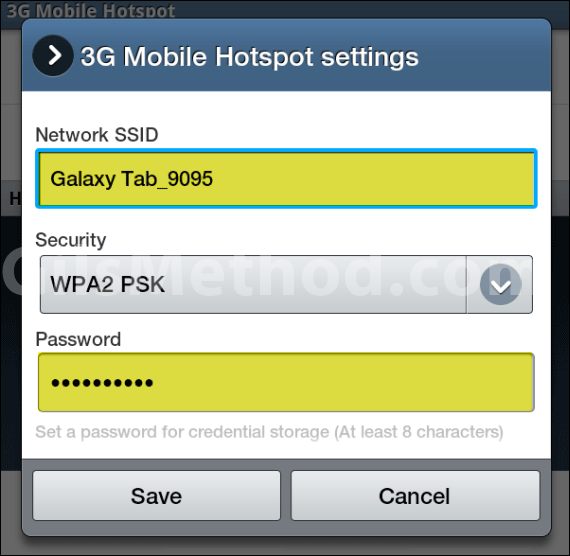
When you are done, tap Save to continue. Make sure to update connected devices with new information. If you have any comments or questions please post them below.