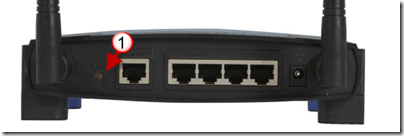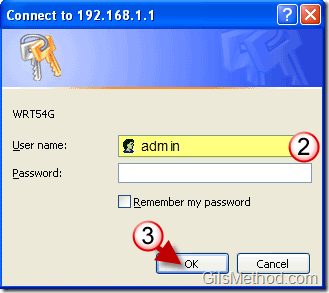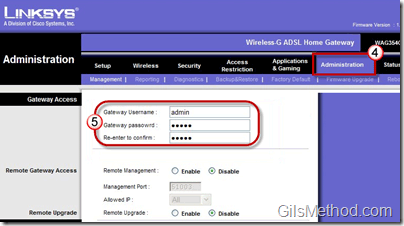Writing down the password to your router is probably one of the last things on your mind while you are trying to get your network up and running, especially if it’s your first time. If you have forgotten your router’s password there’s no need to panic, resetting the password is as easy as pushing a button. The guide below will show you to reset the router to factory defaults (yes your settings will need to be re-entered) and how to access the router once it has been restored.
Note: A Linksys Wireless DSL Gateway and a WRT54G was used for this guide, but the instructions should be similar with other Linksys products.
Warning – Resetting the router to factory defaults will delete all of your router’s configuration settings including login information that may be necessary to access the internet.
Restore Router to Factory Defaults
1. Go to your router and using a point of a paper-clip or pen press and hold down the reset button for 30 seconds. You will notice that the routers lights will flash and it will re-initialize.
Connect to Router and Change Password
Once the router’s factory settings have been restored you will need to access your router’s administration panel to set your own password and this time we’ll write it down.
1. Open your browser and enter 192.168.1.1 in the address bar, hit Enter/Go.
2. When prompted enter the following for the user name and password:
User name – admin
password – (leave blank)
3. Click OK to sign-in.
Note: If it does not work make sure that the password field was left blank and that the user name is admin (case-sensitive). If it still doesn’t work you probably did not reset the router correctly, make sure to try and reset the router again.
4. Once you are signed in to the router’s administration panel, click on Administration.
5. Make sure that you are in Management and enter the user name and password that you wish to use.
6. Write it down.
7. Click Save Changes.
Image Via Newegg.com