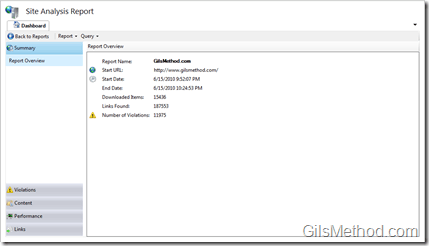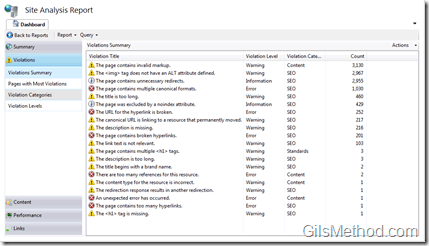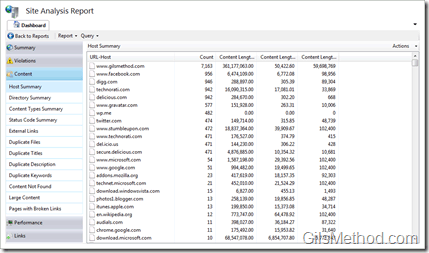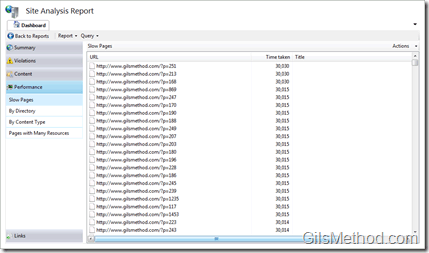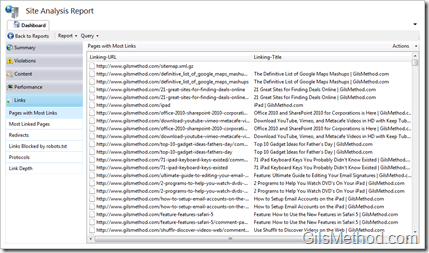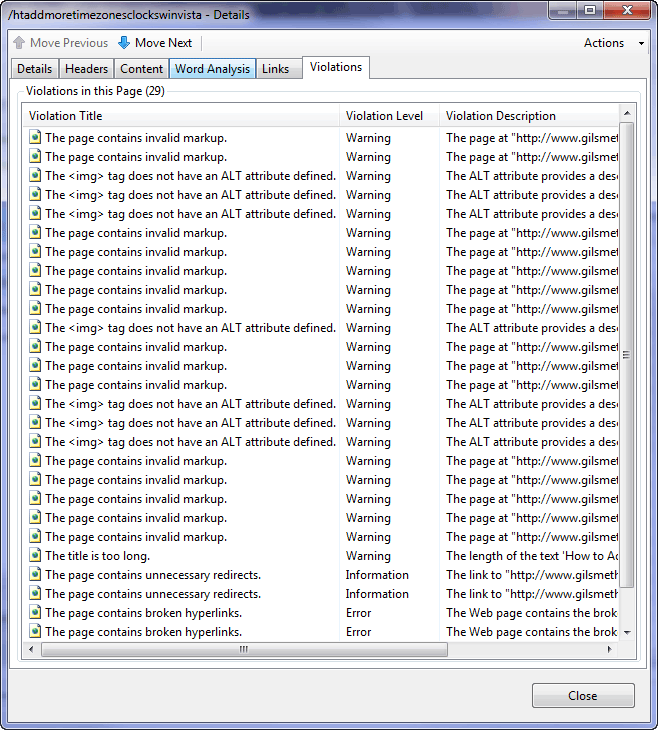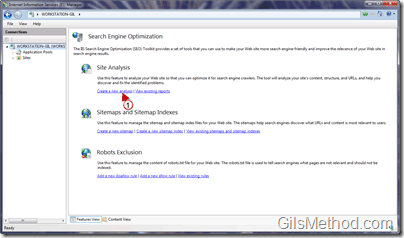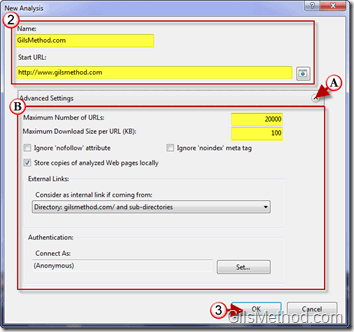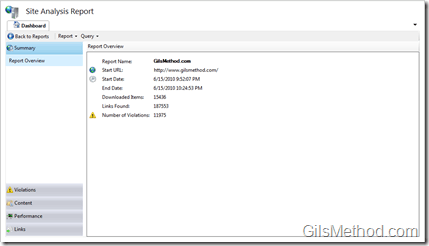Did you know that Microsoft offers free SEO advice for websites? Well it’s not direct from Microsoft, but indirectly through a free SEO Toolkit you can download right now. The IIS Search Engine Optimization Toolkit from Microsoft offers webmasters a set of tools to help analyze how optimized a website is for search engines. If you think your website is optimized, wait until you try this tool and see what is really happening under the hood.
In the article below I will highlight some of the reports you will find in the SEO Toolkit and at the end of the article I will show you how to use this tool to run a site analysis on your own.
Note: I used SEO Toolkit 1.0 on Windows 7 Ultimate.
I ran the SEO Toolkit on GilsMethod.com to see how well my site was optimized for SEO or so I thought.
When I saw that I had close 12,000 violations on this site, I freaked. After going through some of the reports I was relieved to find that a lot of the errors are due to a robots.txt file that isn’t written correctly, but I did find a ton of errors related to markup in HTML (missing tags, tags that were not closed, missing attributes, etc.), I also found errors that had to do with duplicate content and how search engines see the site.
The Summary above provides you with a pretty rough idea as to how well or how bad your site is optimized, but if you want to see the details mentioned above you will need to dig deeper and visit the following reports:
The Violations Report contains the following information:
- Violations Summary
- Pages with Most Violations
- Violation Categories
- Violation Levels
The Content Report will give you a summary about the content on your site in the following categories:
- Host Summary
- Directory Summary
- Content Types Summary
- External Links
- Duplicate Files
- Duplicate Titles
- Duplicate Description
- Duplicate Keywords
- Content Not Found
- Large Content
- Pages with Broken Links
The Performance report will provide you with details regarding the loading speed for every single page on your site along with the following resources:
- Slow Pages
- By Directory
- By Content Type
- Pages with Many Resources
The Links report analyzes all internal and external links on your site. It also does a good job of analyzing redirects and link depth.
- Pages with Most Links
- Most Linked Pages
- Redirects
- Links Blocked by robots.txt
- Protocols
- Link Depth
In any of these reports you can double-click on an entry to see the details pertaining to selected item. I prepared a small slideshow below to show you each of the tabs you will find when you click on an item to analyze the information.
As you can see each of the tabs provides a wealth of information about each page or element on the website that was analyzed.
How to Analyze Your Website with the SEO Toolkit
Download and install the SEO Toolkit from Microsoft.
Once installed launch the application by locating it in the Start Menu – Search Engine Optimization (SEO) Toolkit 1.0.
1. Click on Create a new analysis under Site Analysis.
2. Enter a name for the analysis you will be running along with the URL to the website you wish to analyze. Click on the (A) small arrow to expand the Advanced section.
B. Set the following values:
- Maximum Number of URL’s
- Maximum Download Size per URL (KB)
- Ignore ‘nofollow’ attribute
- Ignore ‘noindex’ meta tag
- Store copies of analyzed Web pages locally
- External Links
- Authentication if needed.
3. Click OK to save the settings and begin the analysis.
Depending on the number of links and the speed of your internet connection, you will eventually see the window above indicating that the report is ready for analysis.
Use the Sections on the pane to the left to analyze and drill down the information collected by the tool.