
Like most computer users, at one point or another, you’ve either performed a clean install on your machine or simply could not get Windows to identify a device installed on your computer. Fortunately in this months’ edition of TechNet magazine there’s an article on PCIDatabase.com, which provides all of this information for free. It is a user-supported database that allows you to search for unknown devices using, vendor, device names, and/or Device ID’s.
The neat thing about this website is that you don’t have to pry open your computer to find out which vendor manufactured the unidentified device, you can simply look up the Device ID (using the method described below) enter that information on the site and if available you will be provided with all information for that device. Below I will demonstrate how you can obtain your Device ID and what to enter when searching on the website. If you have any comments or suggestions, please post them below.
Note: The steps below were completed in Windows Vista and should work with Windows XP as well.
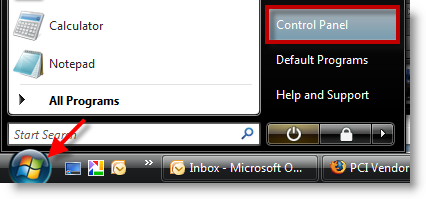
1. Go to Start > Control Panel, to open the Control Panel
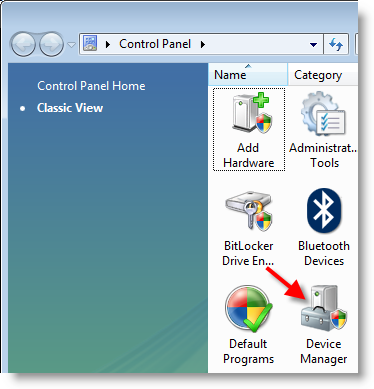
2. Double-click to open Device Manager (if you have UAC [User Account Control] enabled, click Continue to proceed).
Note: The device manager lists all of the devices installed on your computer
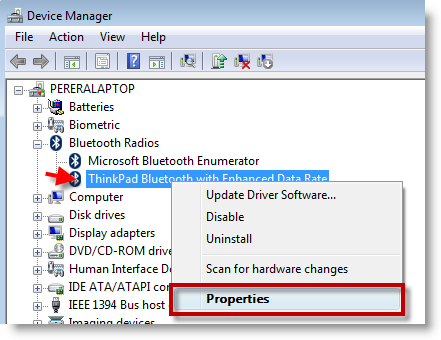
3. Once you’ve found the unidentified device (unknown device), expand the category by clicking the [+] sign, right-click on the device in question, and select Properties from the context menu.
Note: Fortunately and unfortunately, all of my devices have drivers and are identified, so I cannot show you what an unidentified device looks like. When there is an unknown device there will be an exclamation mark on the icon that represents the device. I chose the Bluetooth Radio on my laptop for this exercise.
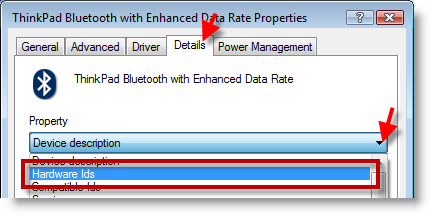
4. When the Device Properties window opens, click on the Details tab and select Hardware Ids from the Property drop-down menu.
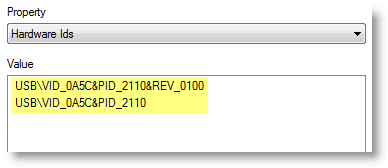
5. Your Hardware ID will be listed in the Value box, normally VID_ and VEN_ are used to identify the Vendors and PID_ or DEV_ to identify the Product ID, the hexadecimal value following the Product ID (PID_/DEV_) or Vendor ID (VID_/VEN_) is what you would use in your search to find and identify the device in question.
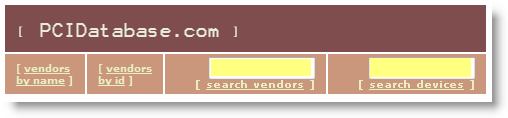
6. Head over to PCIDatabase.com and enter the items (Product ID/Vendor ID) to search for your device drivers and information.
Since there are thousands of devices out there, you might not find what you’re looking for, in which case you might need to open your computer and do some investigating (if you know of a better way, please post it below).Good luck!
Circuit stock photograph from Nightwing67
Article Source Technet October 2008, PCIDatabase.com


