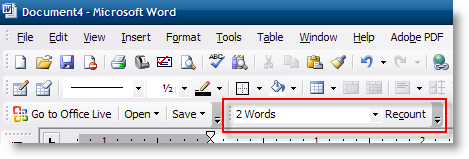
This guide will walk you through the simple process of enabling the word counter toolbar in Microsoft Word. This feature is available in Word 2003 and older. This is a great feature for anyone who is trying to stay within a certain number of words while typing, by enabling this toolbar you will be able to skip opening up the word counter in Word. If you have any comments or questions please post them below.
Note: I used Windows XP SP3 and Word 2003 for this guide.
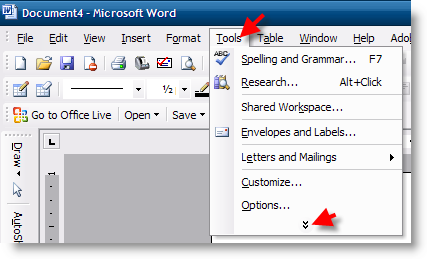
1. With a Word Document open, click on Tools > (click on the double arrows to expand the menu).
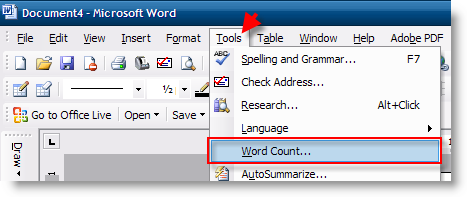
2. When the menu expands, click on Word Count…
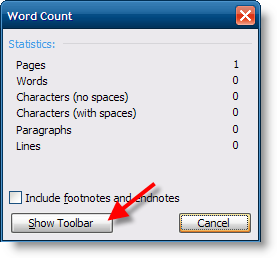
3. The Word Count window will open, to enable the toolbar click on the Show Toolbar button.
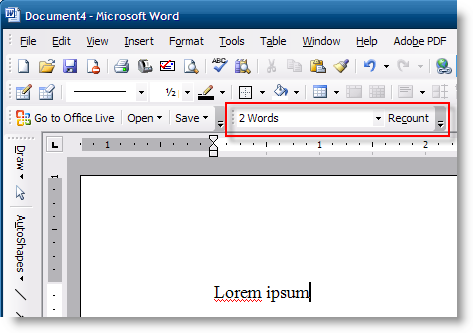
4. Once you return to your document window you will notice that the toolbar is now enabled, to update the count, click on the Recount button.
Another method of accessing the toolbar
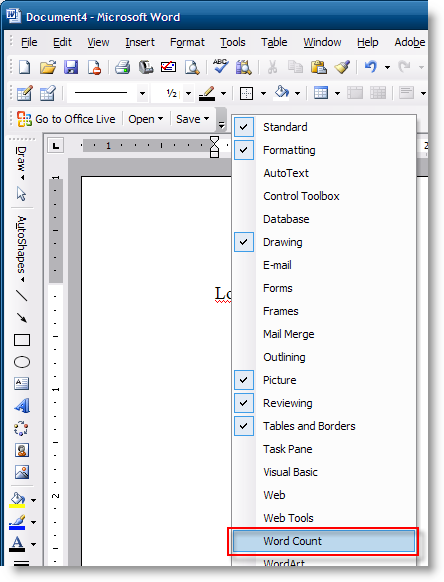
5. Right-click on the toolbar section and select Word Count from the drop-down menu.
>>> Article Originally Published February 22, 2006 – Updated with new screenshots and easier to follow instructions <<<


