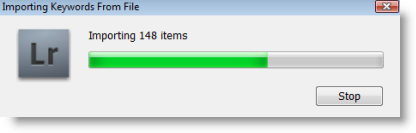
So you’ve spent countless hours adding keywords to all of your pictures in Lightroom and now you want to be able to share these keywords with friends or would like to transfer them to another catalog in your computer or would like to back them up. The guide below will walk you through the process of exporting and importing Lightroom keywords. If you have any comments or questions please post them below.
Note: I used Lightroom 2 for this tutorial.
Exporting Keywords
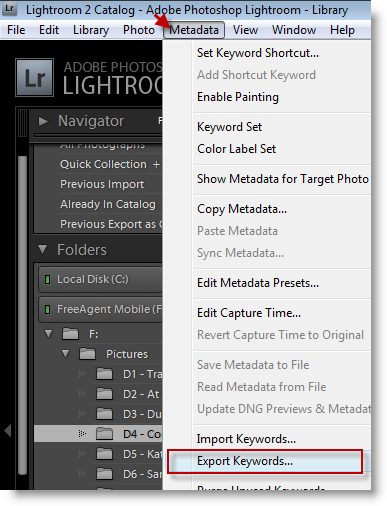
1. With Lightroom open, click on Metadata > Export Keywords… [The Export Keywords window will open]
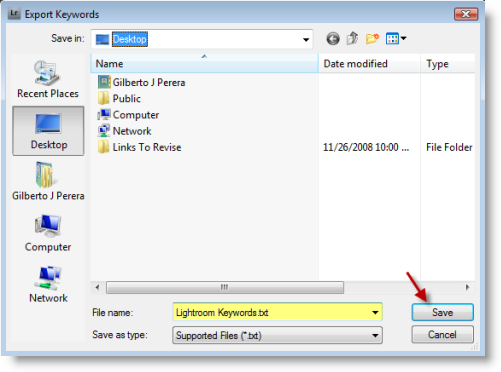
2. Browse to the directory that you would like to save the keywords to, name the file, and click Save.
Note: The file is saved as text file, .txt
Importing Keywords
Now that you’ve obtained a keyword file from a friend or from another catalog, follow the steps below to import the keywords to your catalog.
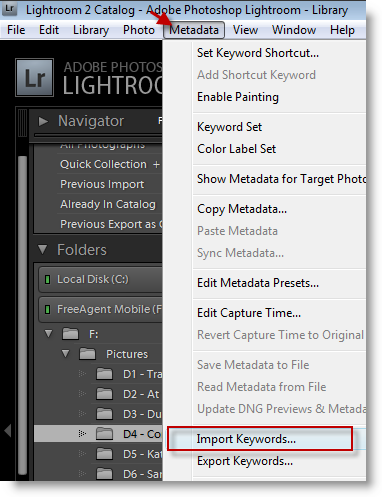
1. With Lightroom open, click on Metadata > Import Keywords… [This will open the Import Keywords window]
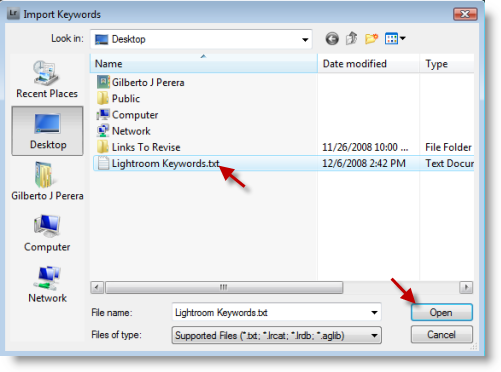
2. Locate and select the keyword file you wish to import, click on the Open button to import
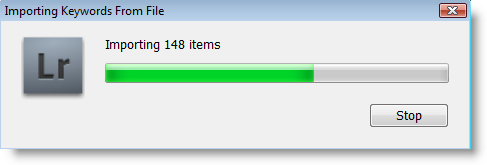
Your Keywords should now be imported.


