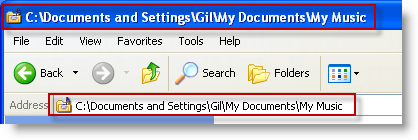
This guide is for Windows XP users who would like ability to view the full path of a directory in both the Address Bar and the Title Bar of a given window. Windows XP defaults to displaying the folder name alone in the Title bar and the Address bar, if you’re like me and would always like to know the exact path of the directory you are currently browsing then this is the guide for you. If you have any comments or questions please post them below.
Note: I used Windows XP SP3 for this guide.
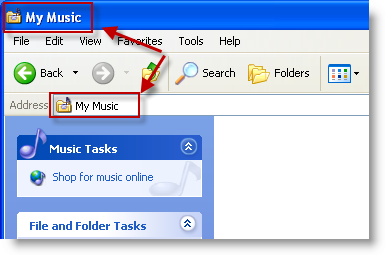
1. Open any directory in your computer (My Computer, My Music, My Pictures, etc).
Notice how the Title bar and the Address bar both display only the name of the directory you are currently in.
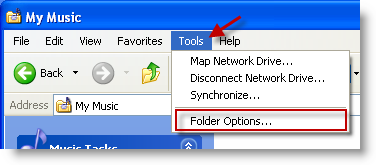
2. Click on Tools > Folder Options… <The Folder Options window will open>
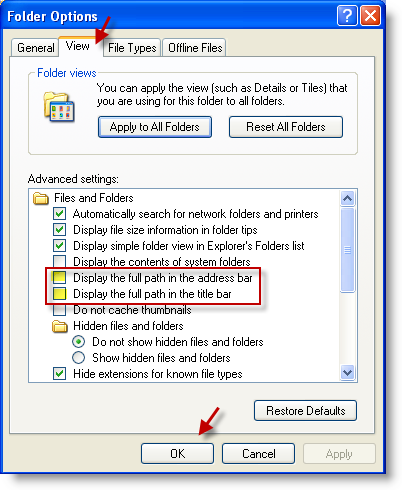
3. Click on the View tab in the Folder Options window. Under Advanced Settings locate and add a checkmark to;
Display the full path in the address bar
*and*
Display the full path in the title bar
Click OK when you are done to close the window.
Note: If you would like you can disable the full path if you prefer by keeping it unchecked.
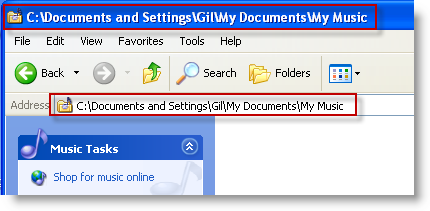
4. Once you apply the changes you will notice that the Title bar and the Address bar now contain the full path to the current directory.


