If you recently addded your Google account to Lion so that you can sync calendars, email, and notes, you might have noticed that there was no mention of contacts.
In order to sync Google contacts to Address Book in Mac OS X Lion you will need to add the account and enable syncronization within the Address Book app.
If you try to add contacts sync using LDAP or CardDav for Google you will find that those methods do not work in Lion.
So if you wish to sync your Google/Gmail Contacts with Lion follow the instructions below.
How to Sync Gmail Contacts with Mac OS Lion

1. Open Address Book in Mac OS X Lion and click Address Book from the Menu Bar. Click Preferences from the menu that appears.
2. When the Address Book Preferences window opens, click the Accounts icon.
3. Make sure that On My Mac is selected from the Accounts list and then check Synchronize with Google.
Note: If Syncronize with Google is already selected, click the Configure button to make sure that you are synchronizing the correct Gmail/Google account.
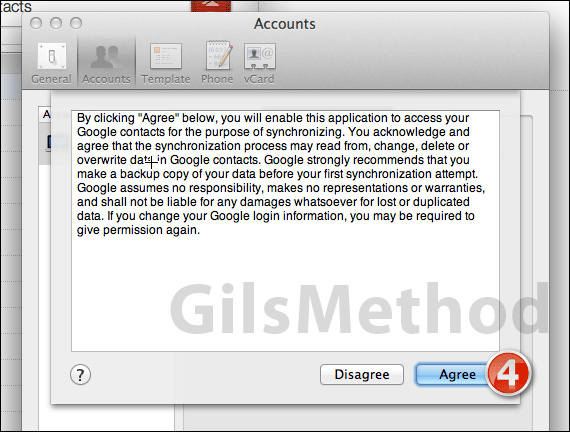
4. You will asked to agree to allow the application to access your Google Contacts for syncronization purposes. Click Agree to continue.
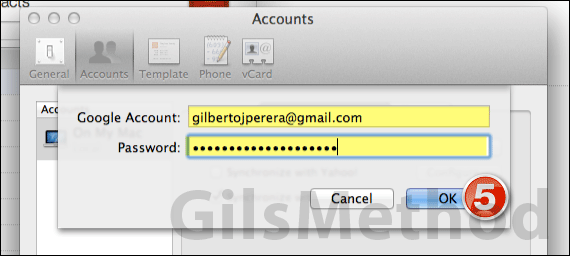
5. Enter your Gmail/Google credentials in the fields provided and click OK.
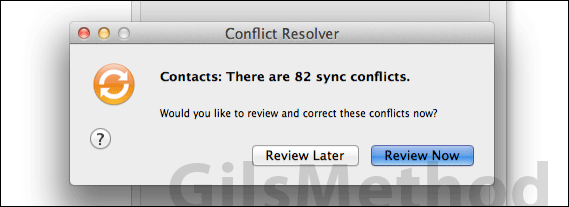
Once the application contacts Google’s servers you may see the notification above indicating that there are conflicts between contacts stored on your Mac, MobileMe and Gmail.
Click Review to ensure that the correct contact information is synced across your accounts.
Once you are done you will have successfully syncronized your Gmail contacts with your Mac.
If you have any comments or questions please use the comments form below.
Software/Hardware used: Address Book running on Mac OS X Lion.


