Do you use Google Calendar and would like to be able to access your calendars even when you are offline? The best way to do this is to enable offline access for Google Calendar or if you’re on a Mac sync your Google Calendars with iCal. The guide below will show you how to add Google Calendars to iCal so that you can access your calendars even when you are offline.
If you have any comments or questions please use the comments form at the end of the guide.
Software/Hardware used: Mac OS X Snow Leopard.
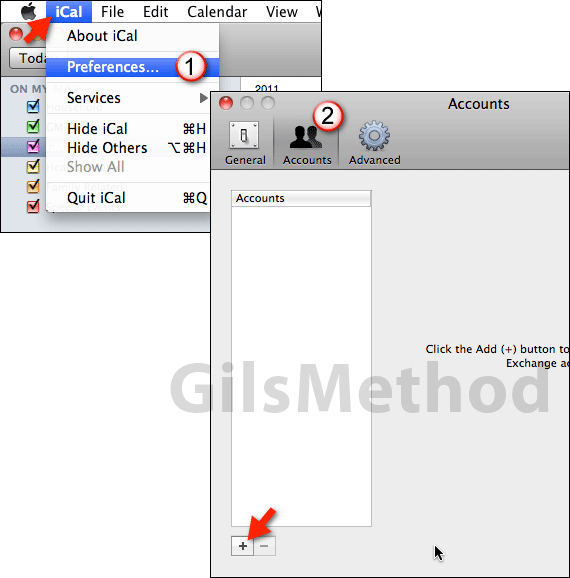
1. Click iCal in the Menu bar and then click Preferences.
2. When the Preferences window opens, click on Accounts, then click on the Add (+) button.
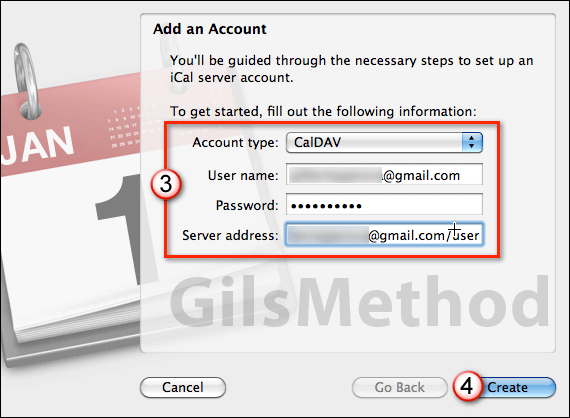
3. Select CalDAV from the Account Type drop-down and enter your user account information. Enter the following in the Server Address text box – https://www.google.com/calendar/dav/[email protected]/user
Where your email address is your google account name @gmail.com.
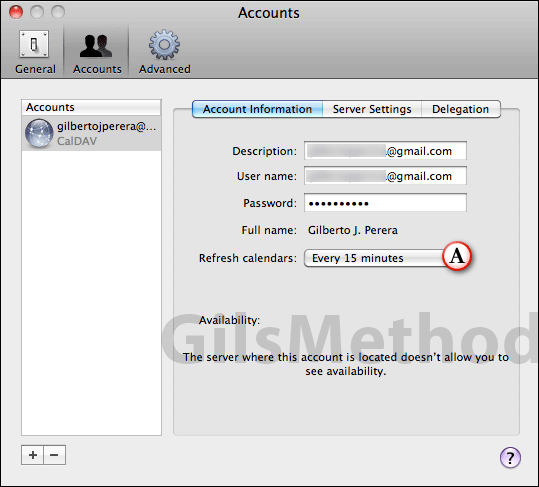
Once the account is added you will be brought back to the accounts window. In Account Information you can edit your account and (A) change the time interval that calendars are refreshed.

5. If you have more than one Calendar in your Google Calendar account you will need to add each calendar individually by clicking on the Delegation. To add each calendar check the calendars you wish to appear in iCal. When you are done close the window.
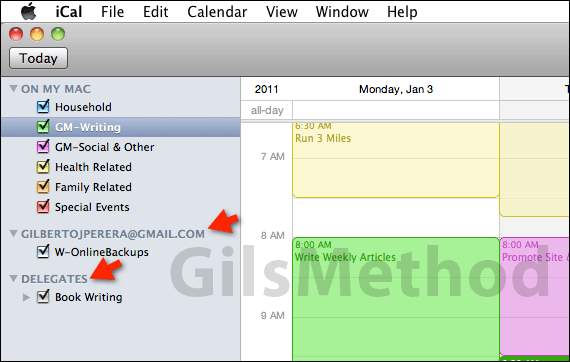
You will notice that the default Google Calendar will appear in the [email protected] section and the other Google calendars will appear under Delegates. If you have any comments or questions please use the comments form below.


