Did you know that you can share your movies using QuickTime Player with a click of a button? If you didn’t know this you may want to check out the guide below that will show you how to share your videos to MobileMe Gallery, YouTube and iTunes in QuickTime Player.
Software/Hardware used: QuickTime Player 10 running on Mac OS 10.6.
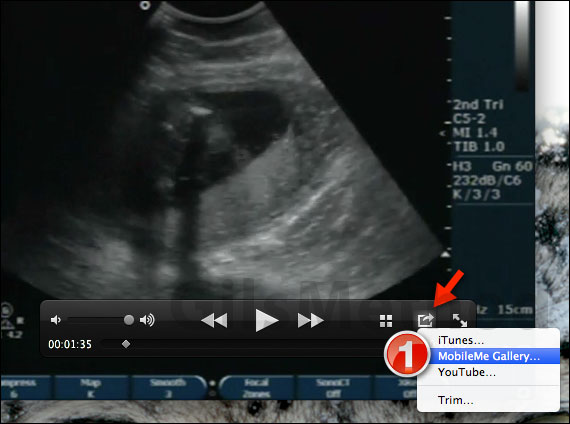
1. Open the movie you wish to share in QuickTime Player and click the Share icon. You will have three platforms available to share your movies: iTunes, MobileMe Gallery, and YouTube.
Publish Movie to MobileMe Gallery
When you publish your movie to MobileMe Gallery only you and those you have granted access to your Gallery will be able to view and download the video you upload.
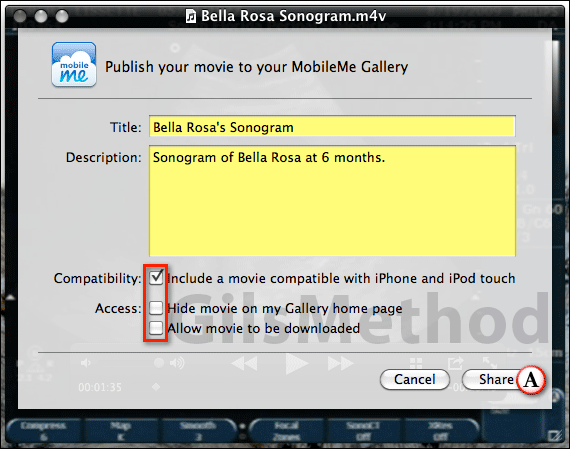
A. Enter the information for the video and click Share. The video will be converted to the appropriate form and then uploaded to the Gallery.
Note: You have the option of disallowing downloads of the video, the option to hide it from the Gallery Home Page and the ability to include a copy that is compatible with iPhone and iPod Touch.
Save Movie to iTunes
If you wish to make the movie available to other Apple devices you need to Save the Movie to iTunes.
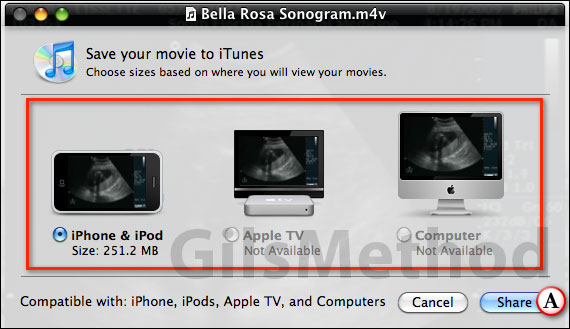
A. When you choose to save the movie to iTunes, QuickTime will provide you with the option to format the video according to its destination. So if you plan to view the movie on your Apple TV, make the selection and click Share. The same applies to Computer and iPhone & iPod.
Once the video has been processed it will be available on the Videos section in iTunes.
Publish Movie to YouTube
Publishing movies to YouTube requires that you open the browser, sign-in to YouTube and upload your video. With QuickTime Player you can upload your videos without ever having to open a browser window.
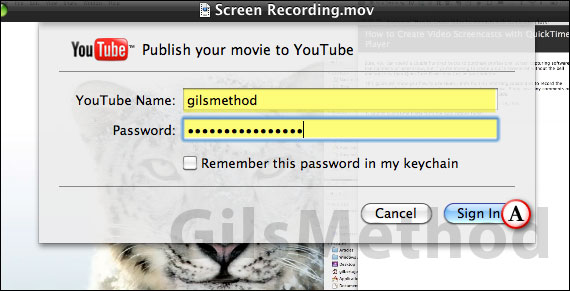
A. When you select the YouTube option you will first need to Sign In to your account. If you check Remember this password in my keychain you can skip this step in subsequent uploads.
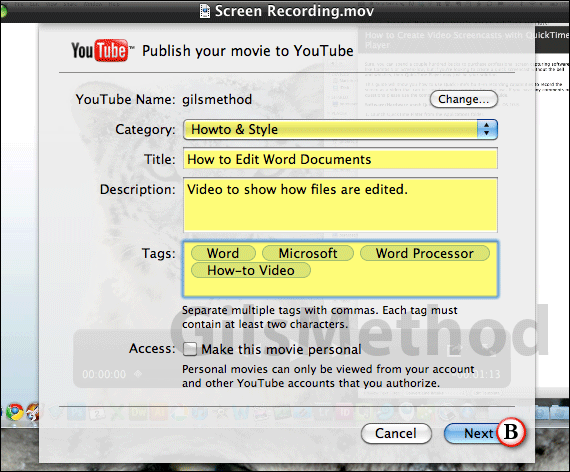
B. You are asked to enter information about the video you are uploading including the category it belongs to. When you are done entering the information, click Next.
The video will be converted and automatically uploaded to YouTube.
Note: QuickTime Player will impose the 10 minute rule even though you may not have the restriction in YouTube.
If you have any comments or questions please use the comments form below.


