Did you just install Outlook 2011 on your Mac and have no idea how to add email accounts? Don’t worry you are not the only one, the option to add email accounts to Outlook is tucked away in a Preferences window. To learn how to add Exchange and regular email accounts to Outlook 2011, follow the instructions below.
Software/Hardware used: Outlook 2011 running on Mac OS 10.6.
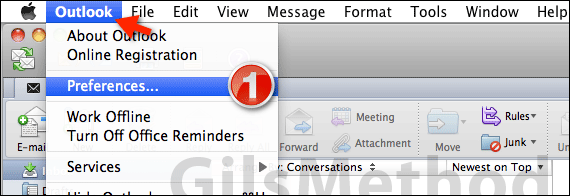
1. Open Outlook 2011 and click Outlook in the Menu bar, when the menu opens click Preferences.
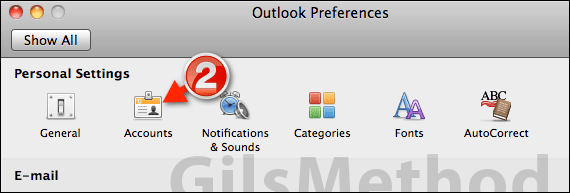
2. The Outlook Preferences window will open, click the Accounts icon in the Personal Settings section.
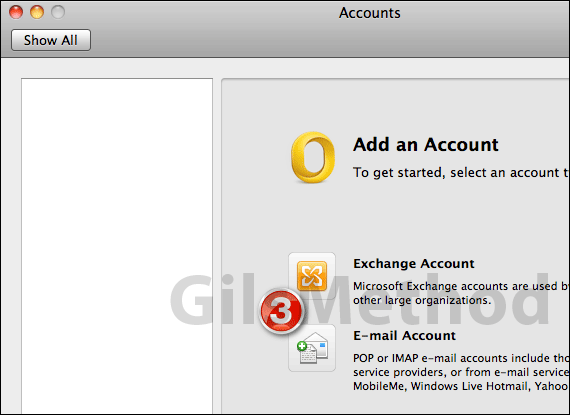
3. Click the account type you will be adding, currently there are two options: Exchange Account or E-mail Account.
- If you are adding a work email address then you would probably use Exchange Account.
- If your email is hosted by Gmail, Yahoo, Bellsouth, and other Internet Service Providers, you’re safe with selecting E-mail Account.
This guide will continue with the E-mail Account option.
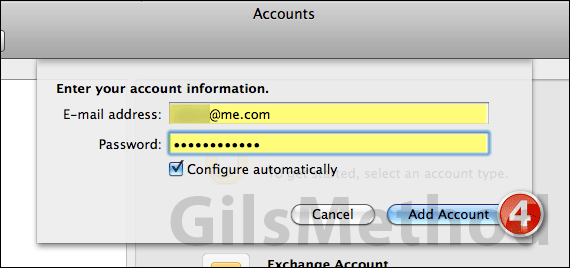
4. Enter your email address and password and click Add Account. Make sure that Configure automatically is checked.
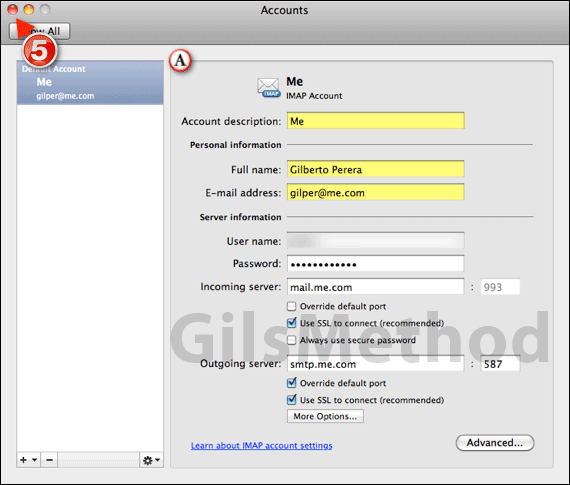
A. The email account will be added to the accounts list on the left. In this section you can specify the name of the account (useful if you have more than one email account) and how you want your name to appear (fields highlighted above). The other options pertain to your email provider’s server and account settings. If you are using a popular email service like Yahoo!, Gmail, or Hotmail, these options don’t need to be touched.
5. When you are ready close the window to return to Outlook.
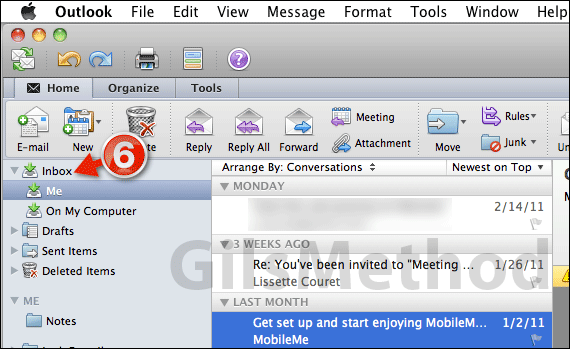
6. When you add multiple email accounts to Outlook, it will automatically group the inboxes into the main Inbox. To view the Inbox for a specific email account, click to expand the main Inbox and you will find each of the inboxes for the accounts you have added.
If you have any comments or questions please use the comments form below.


