Did you know that one of Google Docs strengths lies in its ability to quickly and easily share documents you have stored online? If you’re new to working with documents online and collaborating with others, consider this your first step in online collaboration. The guide below will show you how to share a document you have stored in Google Docs with others so that they can view or edit the document. This applies to all of Google’s Docs offerings; spreadsheets, documents, presentations, and drawings.
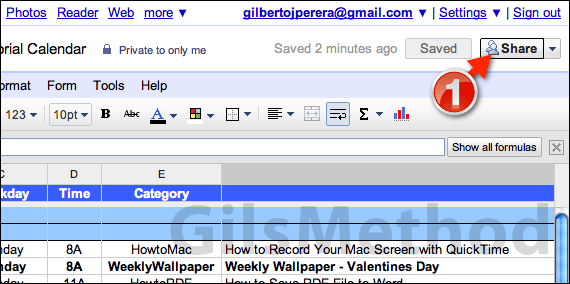
1. Open the document you wish to share and click the Share button on the top-right corner of the screen.
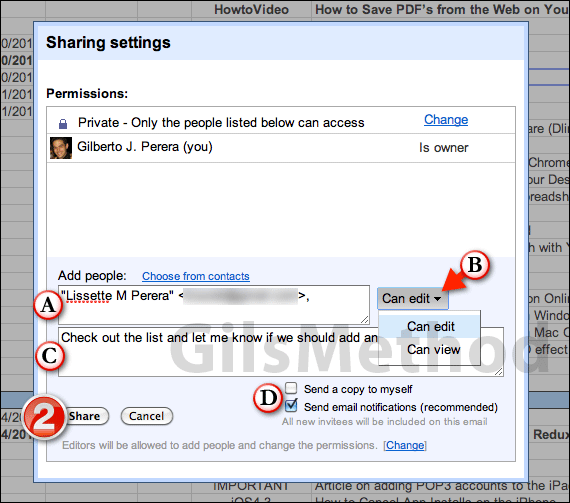
A. Enter the email addresses of the individuals you wish to share the document with. You can also click the Choose from contacts link to quickly select the recipients.
B. Set the permission level you wish to give the individuals listed. You have the option of giving them the ability to edit the document or only view it. You can always change this at a later time.
C. You have the option of writing a message that will be included in the email they receive with the link to the document. Use this to inform the recipients about the document, etc.
D. You can send a copy of the message to yourself by checking Send a copy to myself and you can also enable email notifications about changes to the document by checking Send email notifications.
2. When you are ready to share the document, click the Share button.
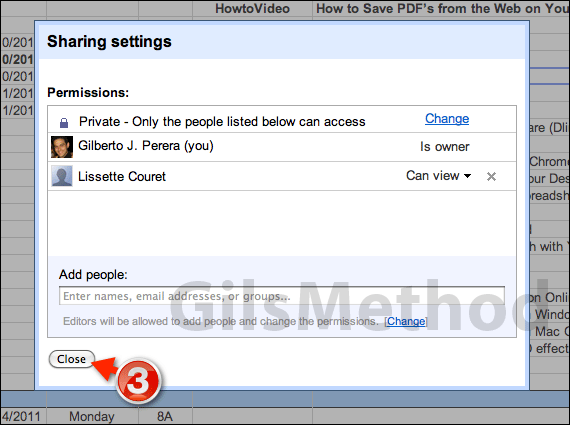
You will be presented with a list of individuals you are currently sharing the document with along with their permissions. Removing individuals/not sharing a document is as easy as clicking the X next to their permission level.
3. Click Close when you are done to return to the document.
If you have any comments or questions please use the comments form below.


