Have you ever wanted to accept payment for professional services, a small business or simply something you sold online? If so, one of the easiest methods to keep records and ensure that you get paid is by using Paypal’s native invoice creation feature. With Paypal you have the capability of invoicing customers with a click of a button. In this guide I will show you how to create an invoice using Paypal’s invoice system.
Note: I sent an invoice to a valid email address without a Paypal account. You can send invoices to non-Paypal and existing Paypal users.
1. Sign on to your existing Paypal account before proceeding with this guide.
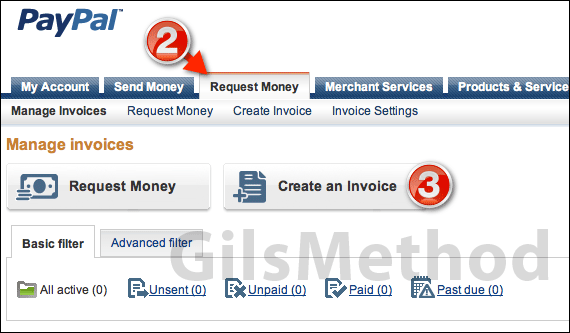
2. Once you’re signed on click the Request Money tab on the menu bar.
3. Click the Create an Invoice button under Manage invoices.
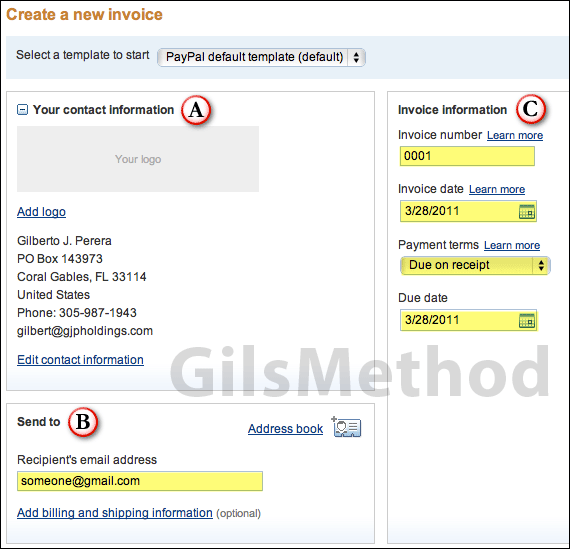
A. Your contact information should be automatically populated from your Paypal account. If there’s something you wish to change, click the Edit contact information link to make the changes or if you wish to add a logo, click the Add logo link to upload your custom logo.
B. Enter the Recipient’s email address and if you wish to include more details about shipping (when shipping a product) and billing, click the Add billing and shipping information link.
C. Set the Invoice Number, the Invoice Date, Payment terms, and payment Due date.
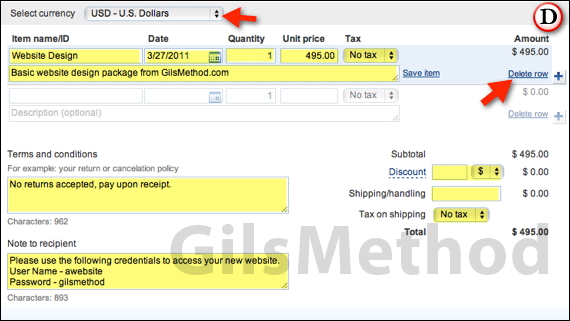
D. This section of the form allows you to add items to the invoice. You can specify the currency to use for the invoice as well as the items included.
Use the Add/Delete row links to add and remove items from the invoice. You can also save frequently used items for later use by clicking the Save item link next to the item you wish to save.
You have the option of setting a Discount, Shipping/handling charge and a Tax on shipping. You can add Terms and conditions as well as a Note to recipient.
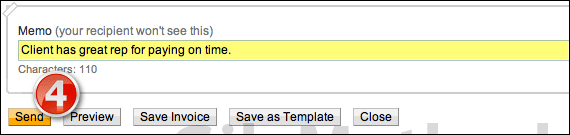
The last portion of the invoice allows you to add a Memo that is visible only to you.
4. When you are ready to send the invoice, click the Preview button to view the invoice and click Send if you are satisfied with the results.
On this same page you have the option of saving the invoice as a template or saving the invoice for later use.
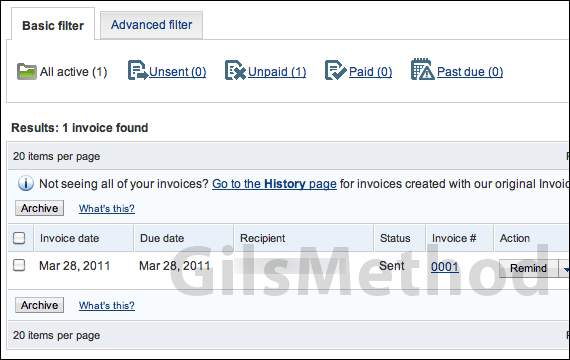
Once the invoice is sent it will appear on your Invoices list when sign in to Paypal. You can quickly check the status of the invoice on this page as well as send reminders and cancel the invoice.
You’ve just sent your first invoice using Paypal. If you have any comments or questions please use the comments form below.


