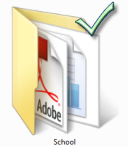
If you are into checkboxes then this is the guide for you. Among the many ways that you can select multiple files in Windows Vista, there is an option that displays a checkbox on the top left corner of all files in Explorer. This method simplifies the selection of multiple files by allowing you to add a checkmarks to the files you would like to select. This is a good option for those of you who are not comfortable with holding down keys and are concerned with selecting the correct files. If you have any questions or comments, please post them below.
NOTE: I used Vista Ultimate to create this tutorial, this tutorial should apply to all versions of Vista.
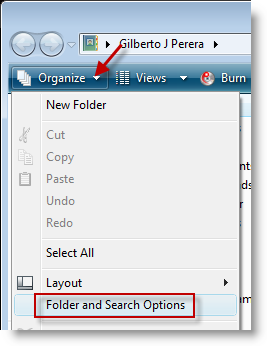
1. With and Explorer window open (not Internet Explorer, Windows Explorer – My Documents, My Computer, etc.), click on the Organize button located on the top left corner of the window, click on Folder and Search Options.
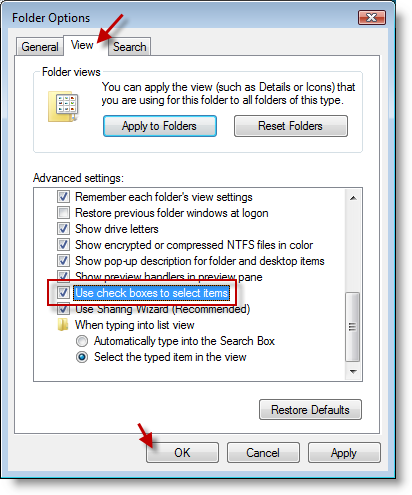
2. Click on the View tab in the Folder Options dialog box, scroll down and add a checkmark to the Use check boxes to select items checkbox, click OK
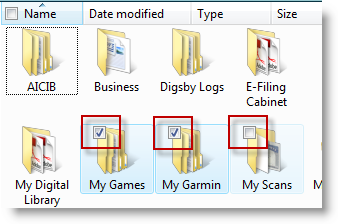
3. When you return to your Explorer window, whenever you place your cursor over a file a check box will appear. You can add check marks to select multiple files.
Article source Windows Vista Annoyances: Tips, Secrets, and Hacks


