
I’ve been using Drupal for close 3 years now and my relationship with this amazing Content Management System is one of love and hate. I’ve spent countless hours trying to fix bugs and countless hours embellishing my site so that it looks like it does today. My problem is that I’m not a programmer so a lot of the fixes and bugs encountered in Drupal can sometimes be confusing and extremely frustrating to update and understand, but like I said earlier there is definitely a strong affection for this system, it requires work, but when it is setup right it is amazing.
Below I have listed 4 issues that have haunted me since my recent upgrade from Drupal 5 to Drupal 6 [I have corrected them all]. I compiled this list in hopes of saving somebody countless hours in front of a screen searching, waiting, and trying to figure out why certain errors appear during and after a Drupal 6 installation/upgrade. If you have any questions or comments, please post them below.
NOTE: Drupal 6.5 was used for this tutorial, but instructions for previous versions (6 branch) should be similar.
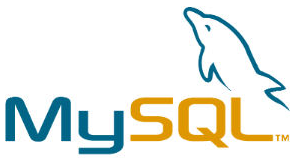
[1] Make sure that you update your MySQL database to version 5
I’ve upgraded and installed Drupal so many times, that I thought I could do it with my hands tied behind my back, however I was very wrong. I had never upgraded the database from MySQL 4 to MySQL 5 so, when I upgraded my Drupal installation from version 5 to version 6, the errors and warnings would never stop…so I had to transfer my database from MySQL 4 to 5 (the hard way).
[2] If you Install CCK and/or Views, use 1&1 Hosting, and receive the infamous Internal Server Error 500, don’t panic!
The Internal Server 500 error was driving me nuts for quite some time until recently I discovered a solution on Drupal forums, as it turns out the solution is quite simple…see the steps below.
A. Open your .htaccess file
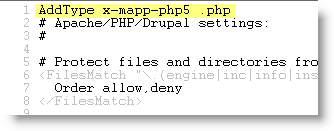
B. Add the line highlighted above to the file, save and reload the page you are having problems with.
AddType x-mapp-php5 .php
This line tells the server to use PHP 5…which is what Drupal 6 requires.
[3] Specify Your Memory Limits
After you get your Internal Sever Error solved, you may be confronted with an insufficient memory error and you think you’re back to square one, fear not. In order to address the Insufficient Memory error, you must tell your server the amount of memory required. Drupal requires about 8MB, but with CCK, Views, and other contributed modules you may need to bump that up to 16MB or even 24MB as it is in my case (be careful though, your provider may cap the amount [if you’re on shared hosting]) So try it, if it works then you are ok.
1. Open notepad and add the following line; (where XX is the number of MB assigned, I would start off with 16MB)
[PHP]
memory_limit = XXM
2. Save the file and name it php.ini, upload the file to your Drupal directory.
[4] Set Register Globals OFF
If you’ve gotten this message before, "register_globals is enabled. Drupal requires this configuration directive to be disabled. Your site may not be secure when register_globals is enabled." and you may get it if the default is on, you can modify the same php.ini file from above and add just one line of code that will take care of this problem. You normally will get this message when installing Drupal, so it’s best to avoid the error altogether by following the steps below.
A. If you’ve created the file from the step above proceed to step D
B. Open Notepad and add the following code;
[PHP]
register_globals = Off
Screenshot below
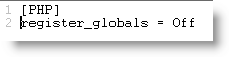
C. Save the file and name it php.ini, upload the file to your Drupal directory.
You should only follow the steps below if you’ve already created the file as described in Specify Your Memory Limits (#3 above)
D. Open the php.ini file located in your root directory
Screenshot below
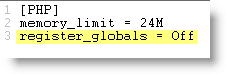
E. Add the highlighted line; register_globals = Off
F. Save the file and upload it to your Drupal directory.
I hope these 4 tips help you save time when installing or upgrading to Drupal 6, I know I’ve lost countless hours looking for solutions and trying them out. These 4 ‘tips’ are not all inclusive and will not apply to everyone, so if they don’t work try the Drupal Forums, you’re bound to find someone who is or has been in your shoes before. I have attached a PHP.ini file for you to use and you can modify as you see fit.


