I recently took the plunge and purchased a MacBook Pro to do all of my work remotely. The first challenge I came across was finding a way to quickly and reliably synchronize files between my Windows desktop and the MacBook Pro. I considered Dropbox, Box, shared folders, and I finally found the gem, Windows Live Mesh.
Live Mesh is a free service from Microsoft that allows users to create a ‘mesh’ of files and computers that can be accessed from anywhere that there’s an internet connection. You can also access synchronized files when offline. The guide below will show you how to gest started with Live Mesh. If you have any comments or questions please use the comments form at the end of the guide.
Live Mesh requires Windows 7, Vista, Mac OS 10.5+.
Install Live Mesh on Your Devices
1. Install Live Mesh on Your Mac
Download and install Live Mesh from Microsoft (you will need to sign-in to Windows Live using your Live or Hotmail account).
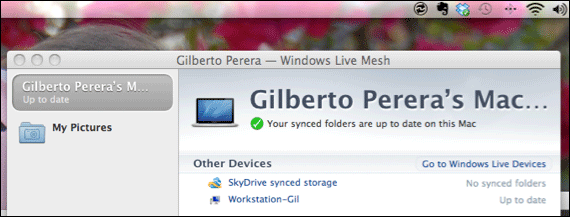
2. Sign in to your account after installing the application.
3. Install Live Mesh on Your PC (you will need to sign-in to Windows Live using your Live or Hotmail account).
Download and install Live Mesh from Microsoft.

4. Sign in to your account after installing the application.
Once both computers are signed on they will be part of your ‘mesh’.
Sync a Folder
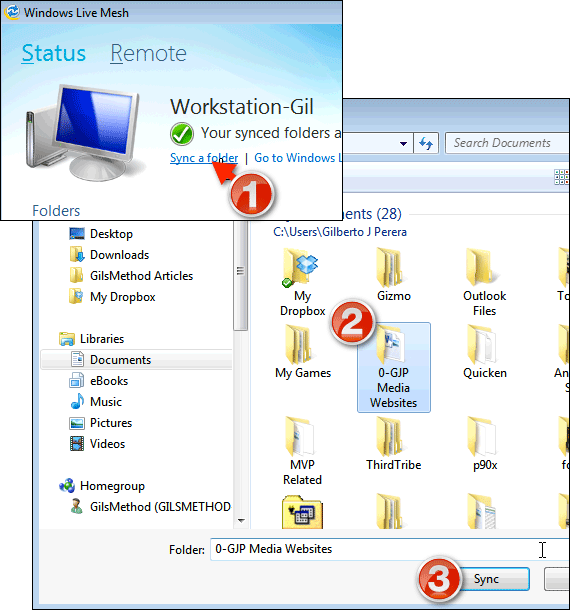
1. Open the Live Mesh application on the computer with the files you wish to synchronize and click on Sync a folder.
Note: In this example I will synchronize the Documents folder on My PC with the Mac.
2. Select the folder you wish to synchronize.
3. Click Sync to save the selection.
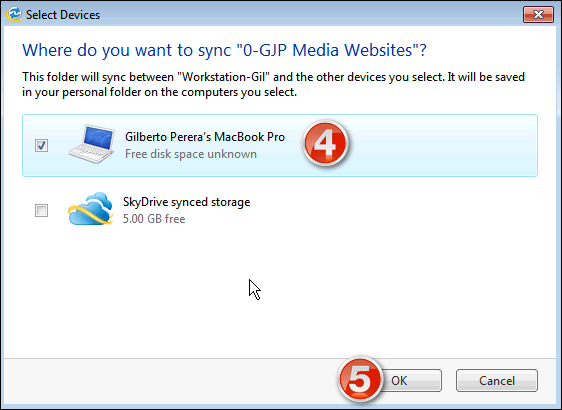
4. You will be asked to choose the computer you would like the files to sync to. You can also sync the files to your SkyDrive account which will enable you to access your files from any computer. The choice is yours.
5. Click OK to continue.
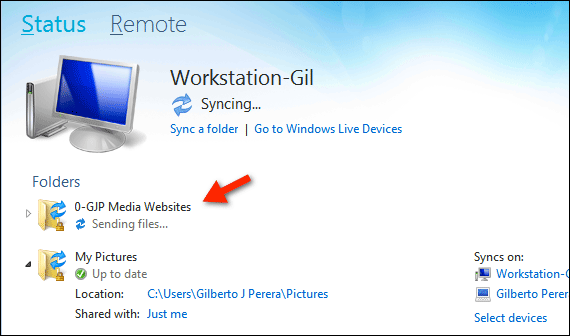
You will notice that the folder you just added will be listed in the Folders section.
Your files will automatically begin to synchronize. Depending on the number of files, the total size of the directory, and your connection speed will determine how soon the files will be synchronized. Once both computers are synchronized, Live Mesh will seamlessly continue to update the files as changes are made.
On a side note, I recently synchronized my entire photo’s directory using this service (38GB and about 28,000 photos) and it took about 3 hours 45 minutes. It works great.
If you have any comments or questions please use the comments form below.


