The best thing you can do to minimize the amount of data consumed by the Tab on Verizon’s network is to enable the Wi-Fi radio. This will ensure that you connect to Wi-Fi hotspots when available, so that you can stay within your wireless plan limits. The guide below will show you how to enable the Wi-Fi radio and connect to wireless networks on the Samsung Tab. If you have any comments or questions please use the comments form at the end of the article.
Software/Hardware used: Samsung Galaxy Tab running Android 2.2.
How to Manually Join a Wireless Network
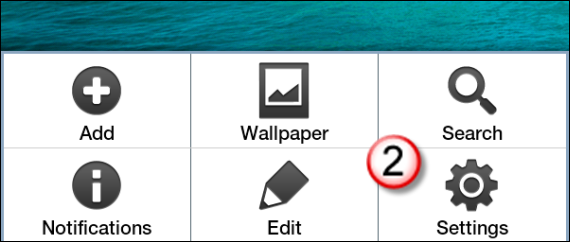
1. Press the Menu key on the Tab (Key on the left).
2. Tap Settings on the screen.
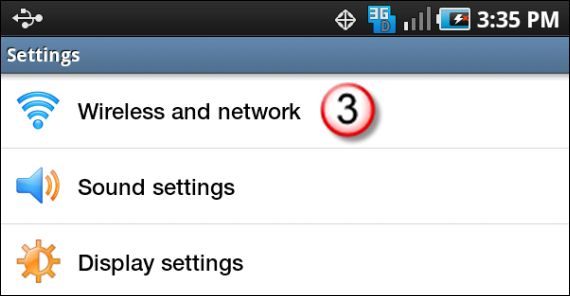
3. Tap Wireless and network in the Settings page.
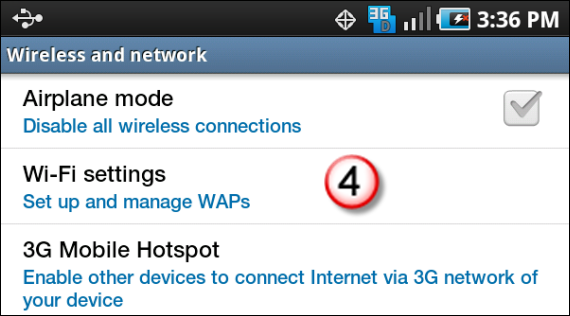
4. Tap Wi-Fi settings.
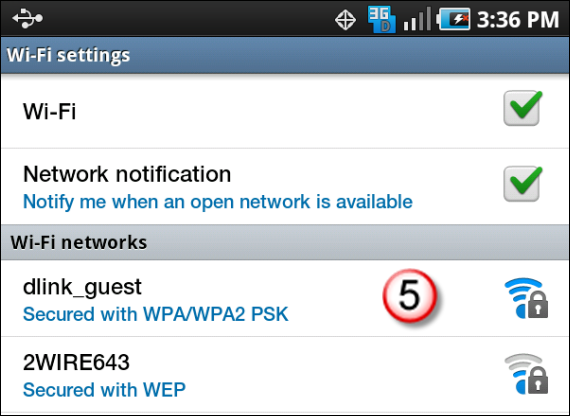
5. Tap on the wireless network you wish to join from the list of Wi-Fi networks.
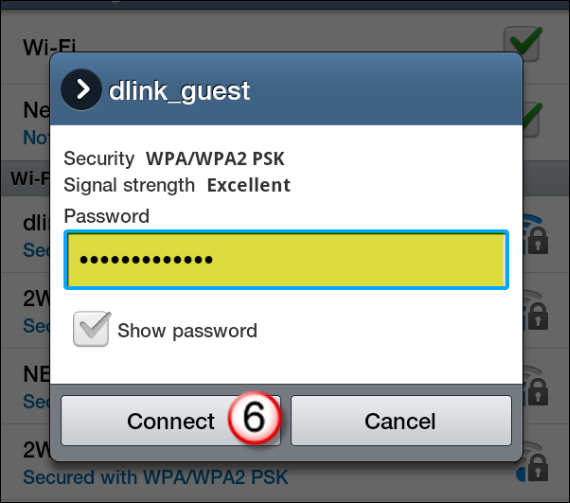
6. Enter the network’s password and tap Connect.
Automatically Join Wireless Networks
You can skip the settings menu and access wireless networks by turning on the Wi-Fi radio and following the instructions below.
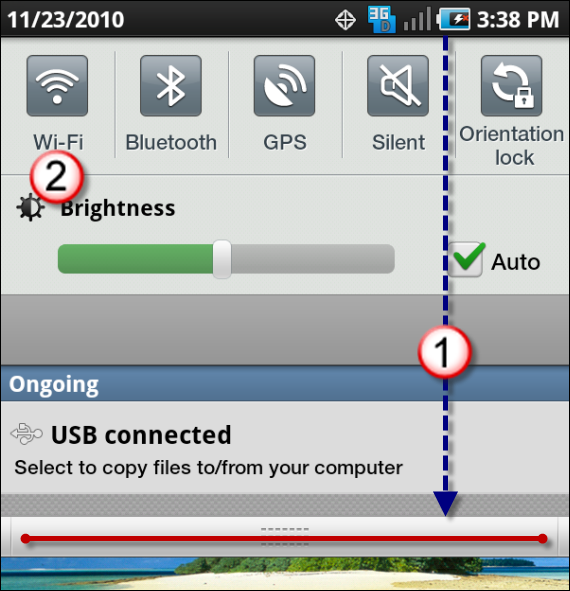
1. Tap on the Status bar and hold, then drag down to reveal the options.
2. Tap on Wi-Fi to turn on the radio.
When you are in the vicinity of a wireless network, the Tab will automatically notify you of network availability. Follow the prompts (similar to those in the previous section) to join the wireless network.


