By default, the Tab will automatically adjust the screen’s orientation when the device is rotated, you can prevent this shift in orientation from occurring by enabling the orientation lock. Since the option to lock the screen’s orientation is in the same location as the brightness adjustment, I figured I cover that here as well. The Tab allows to set the screen’s brightness by manually adjusting the slider or by allowing the device’s built-in light sensor automatically adjust based on lighting conditions, the choice is yours.
Follow the instructions below to learn how to adjust the screen’s brightness and set the screen orientation lock. If you have any comments or questions please use the comments form at the end of the article.
Software/Hardware used: Samsung Galaxy Tab running Android 2.2.
How to Enable the Screen Orientation Lock and Adjust Brightness on the Samsung Tab
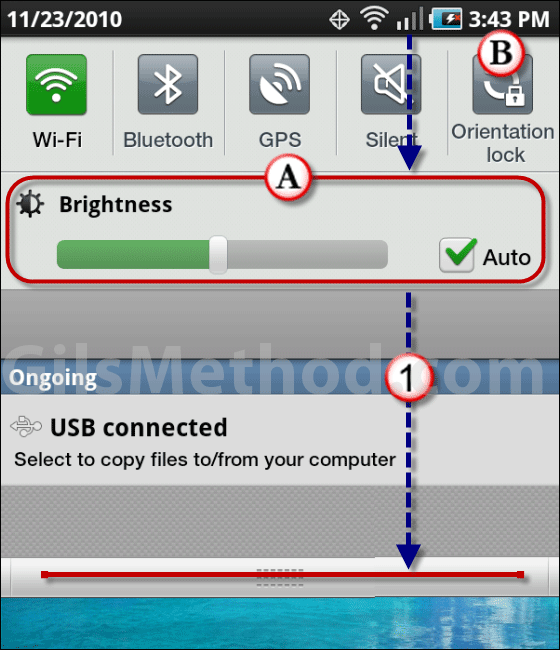
1. Tap on the Status bar and hold, then drag down to reveal the options.
A. You can adjust the screen’s brightness by moving the slider or you can allow the Tab to automatically adjust it based on lighting conditions.
Note: You must uncheck Auto before you can adjust the brightness level.
B. From this screen you will also be able to Lock and Unlock the screens orientation (portrait/landscape).


