If you are coming from Office for Windows to Office for Mac you will find a lot of differences, specifically when it comes to find tools you may frequently use. In my case I tend to use some of the developer tools to customize spreadsheets in Excel, but by default the Developer tab is disabled in Excel 2011. The guide below will show you how to enable the Developer tab in Excel 2011. If you have any comments or questions please use the comments form below.
Software/Hardware used: Excel 2011 running on Mac OS X Snow Leopard.
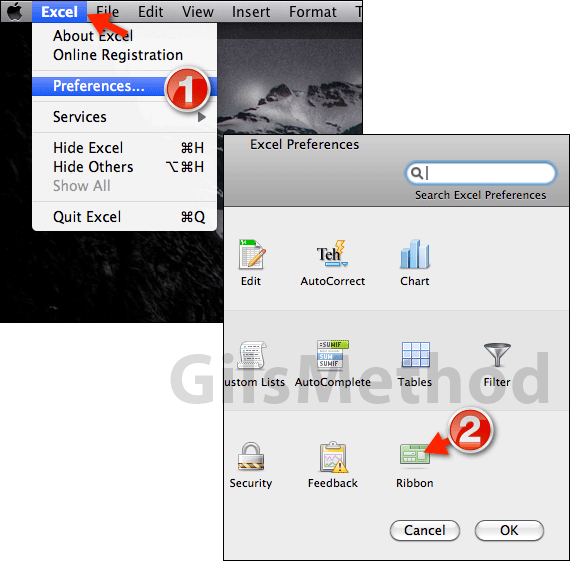
1. Open Excel and click Excel on the Menu bar. Click Preferences from the menu.
2. When the Excel Preferences window opens click Ribbon.
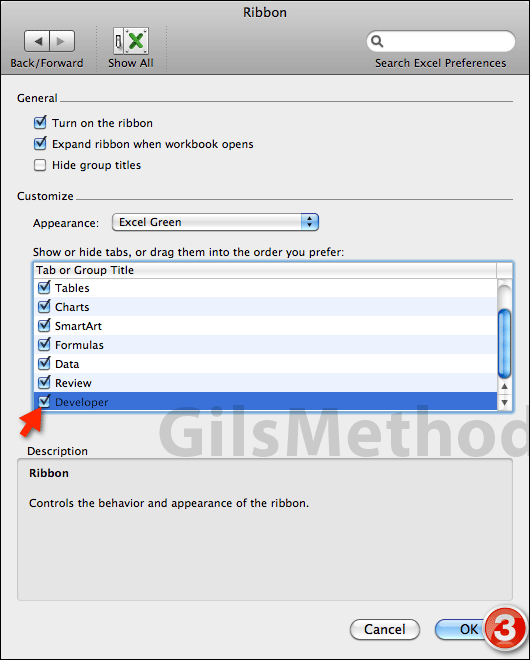
3. When the Ribbon page opens scroll down the Customize list and check Developer. Click OK to save the changes.
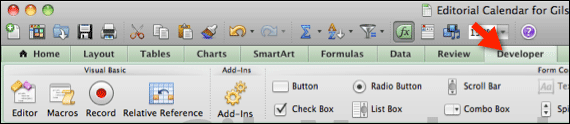
The Developer tab should now appear on the Office Ribbon. Click to open it and you are set.
If you have any comments or questions please use the comments form below.


