You are working on a Pages document on your iPad, but you can only send it as a PDF to your client, what do you do? Apple was clever enough to include PDF support in Pages for the iPad. The guide below will show you how to email a Pages document as a PDF. If you have any comments or questions please use the comments form below.
Software/Hardware used: iPad running iOS 4.2.
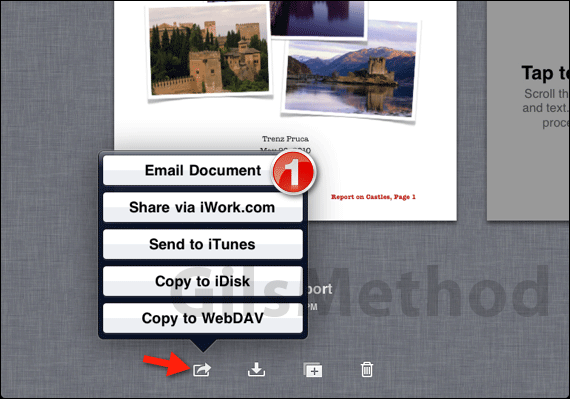
1. Open Pages and tap on the small arrow icon. When the menu appears tap Email Document.
Note: If you were working on a Pages document return to application’s main screen.
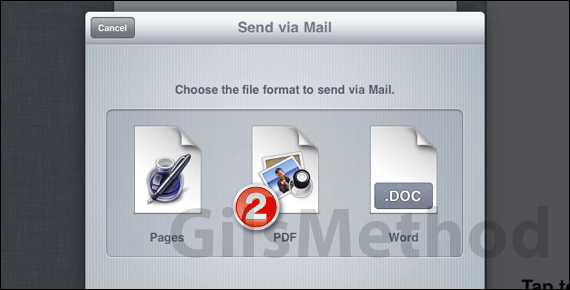
2. Tap PDF when prompted.
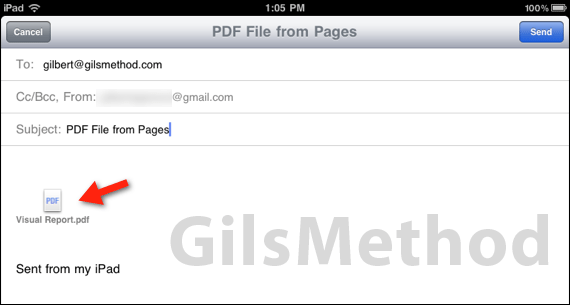
3. Pages will automatically create an email message that contains the PDF of the Pages document. Send it to yourself so that you can upload it to Dropbox or another service or email to whomever you wish, as long as the recipient has a PDF reader (which almost everyone does), he/she will be able to view the file.
If you have any comments or questions please use the comments form below.


