Are you trying to clean up your iPad’s bookmarks, but don’t know how? Don’t worry, at first glance deleting and moving bookmarks around may not be as straightforward as Apple intended, that’s why after dozens of emails from users like you, I decided to put this guide together.
In this guide I will show you how to delete existing bookmarks and how to change their order in the Bookmarks Bar. If you have any comments or questions, feel free to post them in the comments section at the end of the guide.
Software/Hardware used: iPad running iOS 4.2.
Edit Bookmarks
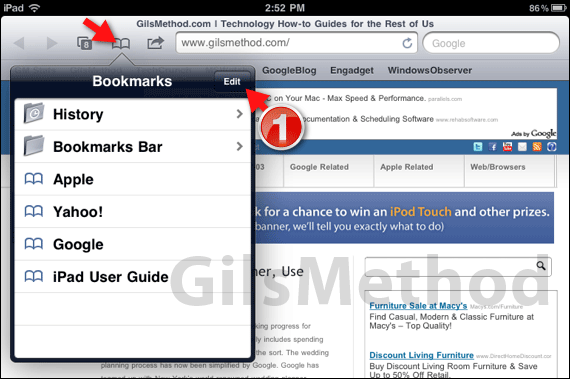
1. Tap the Bookmarks icon on the Safari toolbar and tap Edit when the list appears.
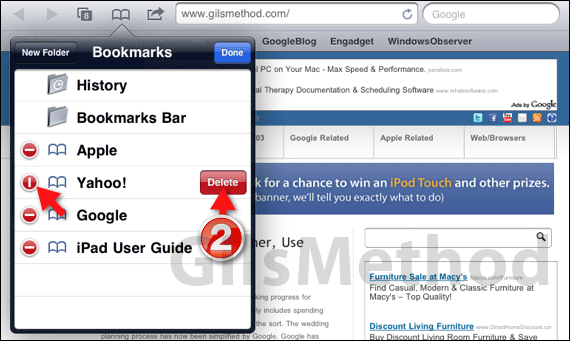
2. You will notice that next to each bookmark you’ve saved a small red circle with a line will appear. This indicates that you can delete the bookmark, so when you are ready tap the red circle and confirm the deletion by tapping the Delete button that appears.
Repeat for other bookmarks you wish to remove from the list. When you are done, tap Done.
These instructions apply to the general bookmarks list, if you wish to edit the bookmarks listed in the bookmarks bar, follow the instructions in the section below.
Edit Bookmarks in the Bookmarks Bar
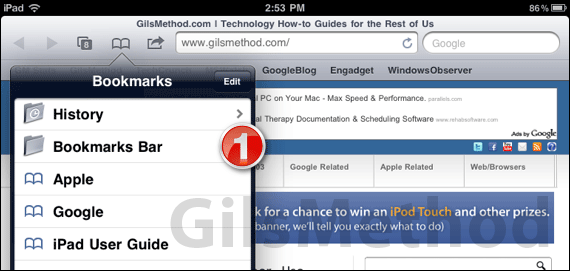
1. When you tap on the Bookmarks icon in the Safari toolbar, tap Bookmarks Bar from the list that appears.
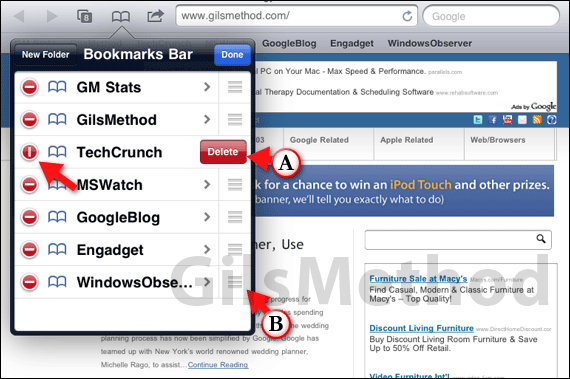
To edit the bookmarks, that is, delete them from the list or change their order tap Edit (same as the previous section) and tap the red circle and then A. Delete to remove the bookmark.
B. If you wish to change the order in which the bookmarks appear on the list, simply tap and hold the three-stacked line icon and drag the bookmark to the location you wish on the list.
When you are done, click Done.
Check out our other iPad related guides on the iPad page.


