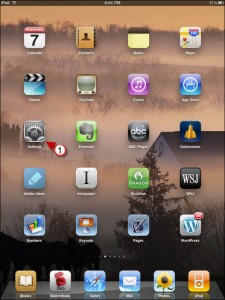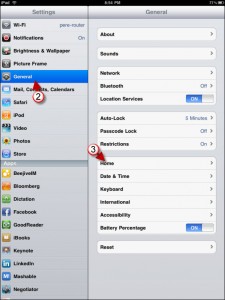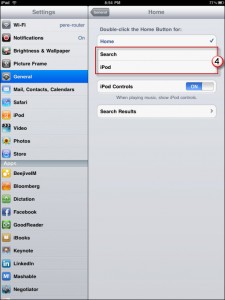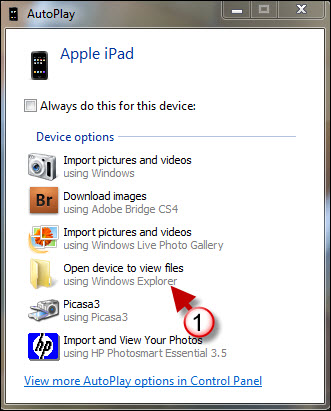By default, the Home button on the iPad will take you back to the Home Screen if pressed/clicked once, if pressed/clicked twice it will do the same thing. For those of you that are wondering where the Home button is, it is the button located directly below the screen. If either action, single or double press/click, perform the same action, why not customize the pressing/clicking twice action to do something else? You can change the default action to automatically open the iPod App or open Search. Whichever you choose, follow the guide below to learn how to change this useful setting.
Do you own an iPad? You might want to look into protecting your investment with invisibleSHIELD screen protectors. If you need any help or have questions please post them below.
Are you looking for more iPad how-to’s, tips, and help? Visit our iPad page.
The iPad Home button pictured above.
1. Tap on Settings in the Home Screen
2. Tap on General in the Settings pane.
3. Tap on Home.
4. Choose either Search or iPod as your default action for the double-click on the Home button.