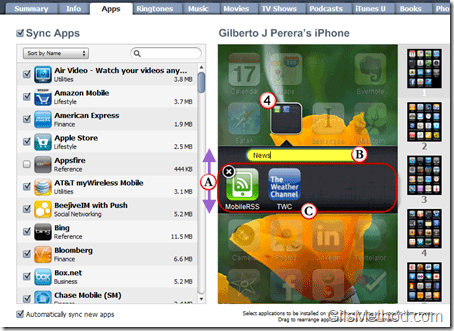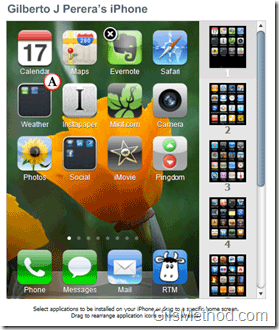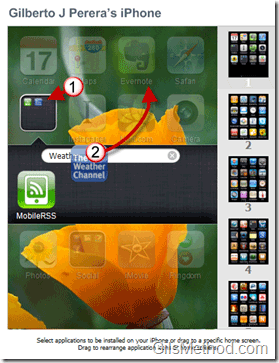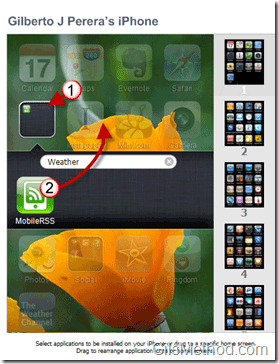One of the newest features introduced in iOS4 is the ability to create folders to better manage the hundreds of apps you probably have installed on your iPhone. This new feature allows to group apps however you like right on the phone, however I found that creating folders and moving apps around to place them in their designated folders can be quite cumbersome when you have to flip through pages and pages to find the application you want to include in a particular folder. Thankfully in the newest version of iTunes (9.2), Apple allows users to create and manage the folders on the iOS 4 device for easy app management. The tutorial below will show you how to create and manage folders on iOS4 devices using iTunes.
Note: You need to have iTunes 9.2 installed in order to do any of this within the application. This applies to iPhone 3GS and iPhone 4.
The Folder limit in iOS4 is 12 apps per application.
Before proceeding, make sure that your iOS4 device is plugged in and recognized by iTunes.
1. Click on the iOS4 device you wish to work on and 2. Click on the Apps tab.
On this page you will find all of the apps available for your device. You will also be able to see a simulated view of your device along with the app currently installed on the device.
3. To create a new folder, click and drag the application you wish to include in the group with the other application you wish to group.
4. You will notice that a small bounding box will appear around the destination app indicating that a folder was created.
A. The screen will split and the apps in the folder will be listed.
B. You will have the option to rename the application folder or use the default (based on the category of the C. application grouped).
5. Click on the Apply button to synchronize the changes from iTunes to your iOS4 device.
New folder in the Home screen.
Remove Apps from Folder
1. Click on the folder that you want to remove apps from.
2. Click and drag the app you wish to remove from the folder onto the Home screen.
Delete Folder
1. To delete a folder, click on the folder that you want to delete.
2. Click and drag the app you wish to remove from the folder onto the Home screen and the folder will disappear.