If you’re new to Mac as I am you’re probably wondering how to create a shortcut to a file in OS X. If this is the case you will be delighted to know that the option is available, however Apple uses the term Alias to refer to shortcuts to files on your computer. So next time you wish to create a shortcut on a Mac, you will be creating an Alias, not a shortcut.
The guide below will show you how to create aliases (shortcuts) in Mac OS X. If you have any comments or questions please use the comments form at the end of the guide.
Software/Hardware used: Mac OS X 10.6.5.
There are several methods to create aliases in Mac OS X, we’ll cover three.

1. The first method is by far the simplest, right-click on the file you wish to create a shortcut for and click Make Alias.
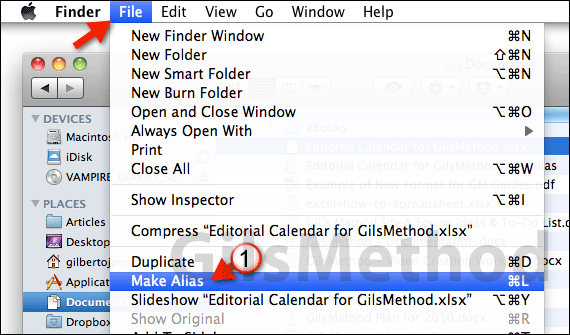
1. The other method involves using the menu bar, click File then Make Alias or use the shortcut key ⌘ L on your keyboard.

Once the alias is created it will appear in the same location as the same file and you will notice that a small arrow (same as Windows) will appear on the bottom left corner of the icon. You will also notice that the alias will be named after the original file name followed by alias.
Move the alias to the desktop or location of choice to use. If you have any comments or questions please use the comments form below.


