Are you trying to watch movies on your Samsung Tab, but don’t know how? The guide below will show you how to transfers movies to your Samsung Tab from your computer so that you can watch your favorite videos on the go. If you have any comments or questions please use the comments form below.
Software/Hardware used: Samsung Tab running Android 2.2.
Mount and Transfer Movies to Your Tab
1. Plug in your Samsung Tab and tap the Mount button that appears on the screen.

2. When you plug in the Tab it will be mounted as a drive on your computer (Mac & Windows).
3. Open the mounted drive and create a new folder. Name the folder “Videos” or “Movies” anything to describe the contents.
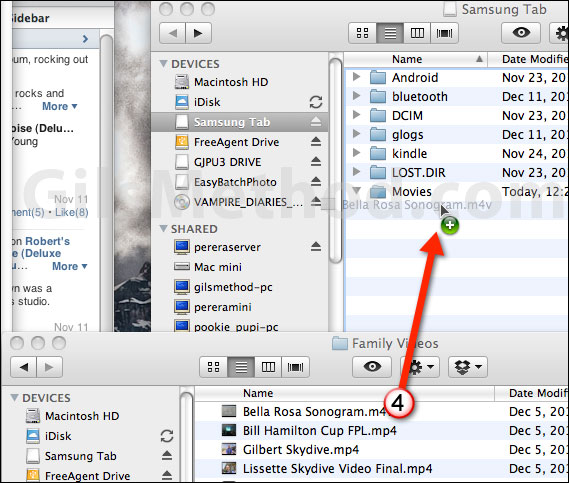
4. Drag the movies from your computer to the folder you just created on the Samsung Tab.
Watch Movies on Your Tab
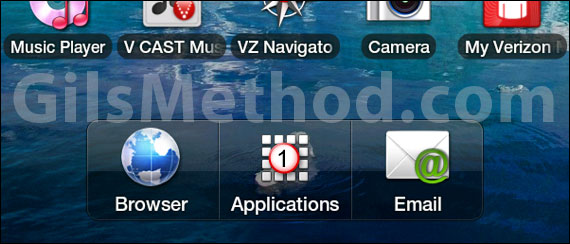
1. Turn on your Tab and tap on Applications.
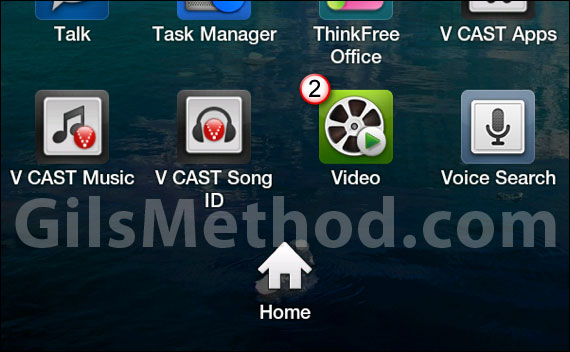
2. Locate the media player app on your Tab (I used the default Video app), tap on the app to open it.
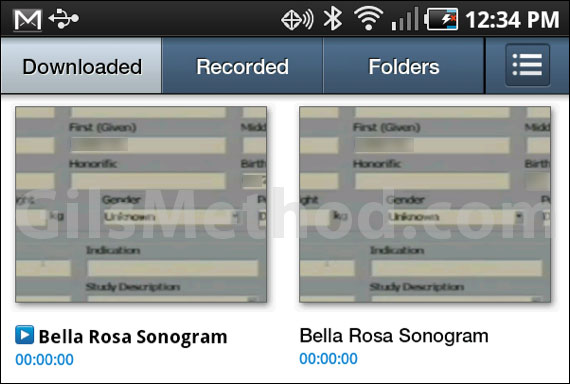
The videos you copied over to the Tab should be listed, tap on the video you wish to play and you are set.
If you have any comments or questions please use the comments form below.


