If you are having a hard time reading emails, calendar entries and notes on the iPad, you may want to consider increasing the font size on your iPad to make reading a bit easier on the eyes. Unfortunately the change in font size is limited to text found in email messages, calendar entries and your contacts list. Other applications may have font size options, but those need to be accessed via the specific application in question. In this guide I will show you how to increase the font size on your iPad.
Software/Hardware used: iPad 2 running iOS 4.3.

1. Tap Settings on the Home screen.
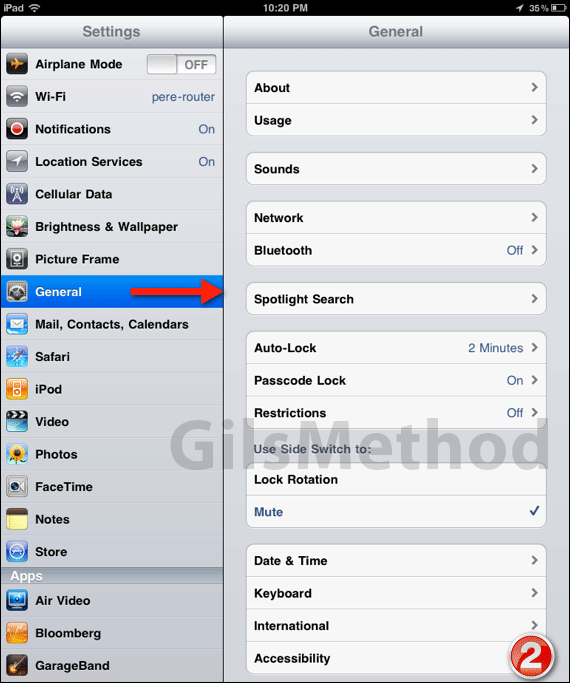
2. Tap General then Accessibility.
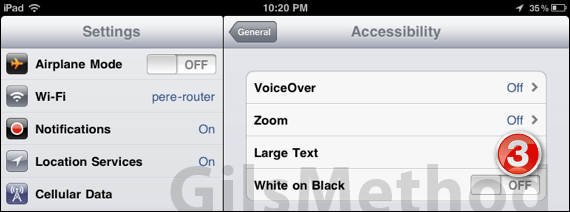
3. In Accessibility, tap Large Text.
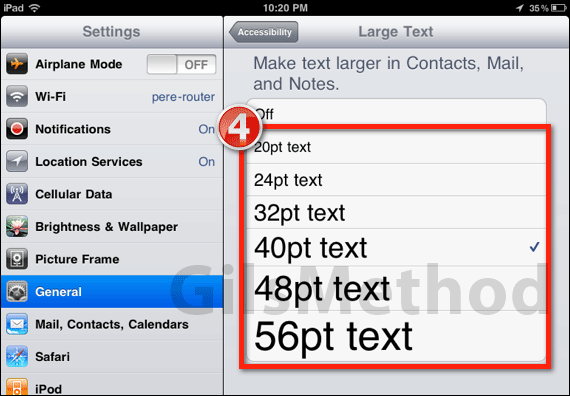
4. Tap on the text size you wish to use and press the Home button.
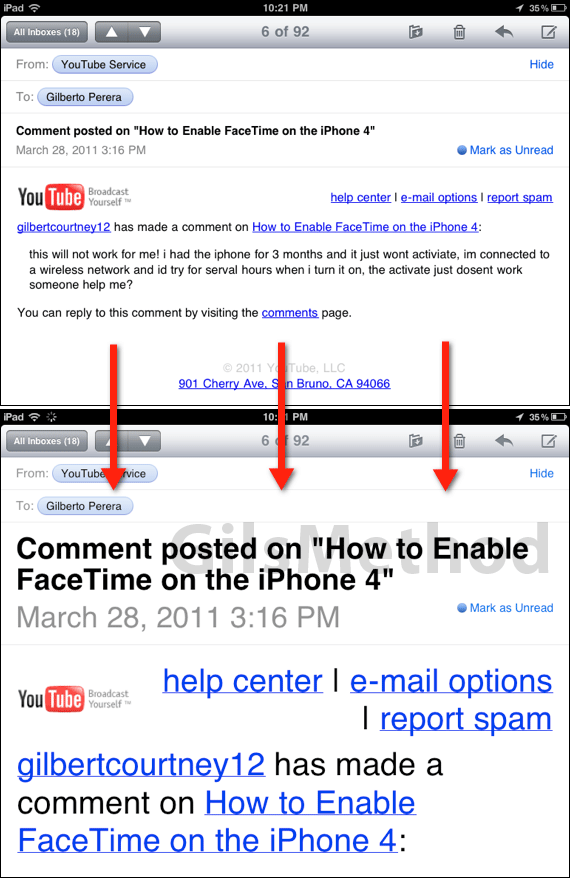
Next time you open an email message, a contact, note, or calendar entry you will notice that the content for each of these items will appear in the text size you selected. If you have any comments or questions please use the comments form below.


