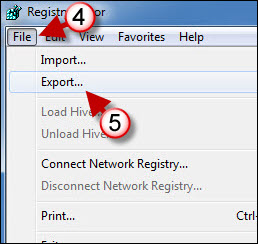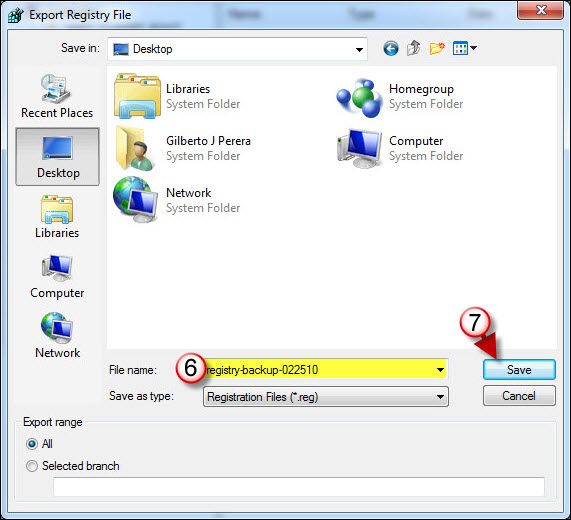In the next couple of weeks I will be publishing a couple of articles that will instruct you to delve into the Windows 7 registry, which if you’re not careful can be disastrous. However before I publish those articles I thought it would be a good idea to publish a how-to that will walk you through the simple process of backing up and restoring the Windows 7 registry on your computer.
If you have any comments please post them below or if you need help visit our forums.
Note: I used Windows 7 Ultimate for this tutorial.
Backup the Entire Windows 7 Registry
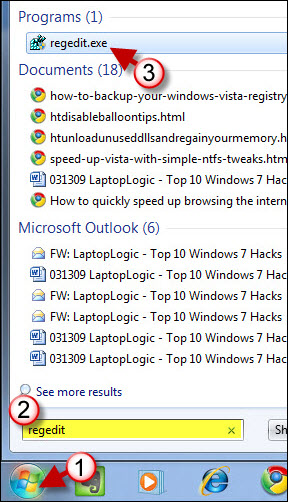
1. Click on the Windows Orb (Start Button) to open the Start Menu.
2. Type regedit in the search box.
3. Click on regedit.exe which will appear under Programs in the search results.
Note: User Account Control will ask you if you would like to proceed, click on Yes to continue.
4. When the Registry Editor window opens, click on File
5. Then click on Export from the drop-down menu.
6. Name the registry file you are exporting.
7. Click on the Save button to save the registry file.
Backup a Group or Individual Set of Registry Keys
If you only wish to backup a specific key rather than backing up the entire registry, follow the steps below. Make sure that Registry Editor is open (refer to Step #1 above)
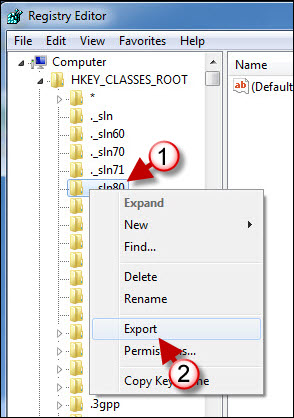
1. Right-click on the registry key you wish to backup
2. Click on Export from the drop-down menu.
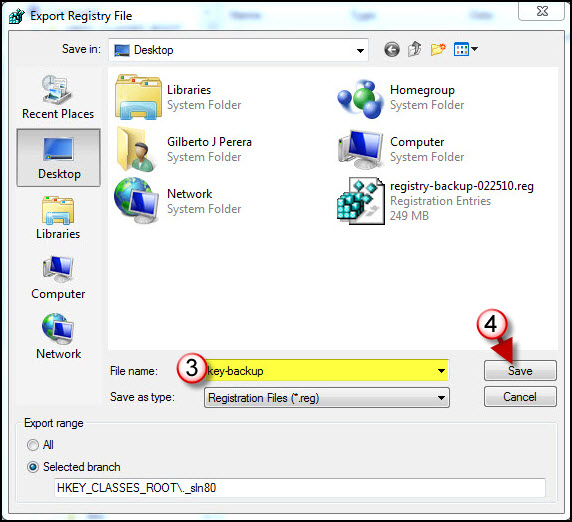
3. Name the registry file.
4. Click on the Save button to save the registry file.
Restore/Import a Windows 7 Registry Backup
1. The first method described below requires that the Registry Editor be open so make sure to follow Step #1 under Backup the Entire Windows 7 Registry above to open the Registry Editor.
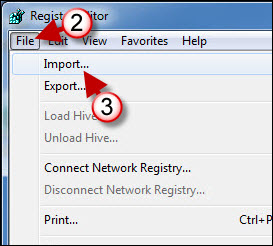
2. Click on File
3. Click on Import from the File menu.
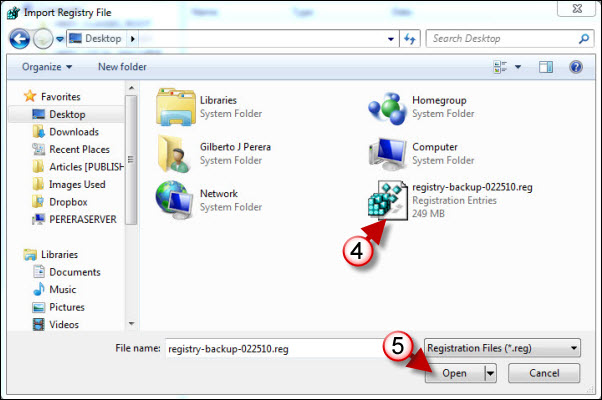
4. Select the file you wish to restore
5. Click Open to begin importing the file.
Merge a Windows Registry File
Another method to add registry information to the Windows registry can be accomplished without opening the Registry Editor.
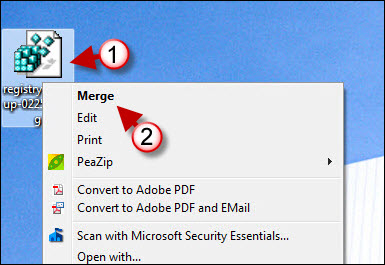
1. Right-click on the registry file you wish to import.
2. Click on Merge from the drop-down menu.
Note: Depending on the security level on your computer, you may be prompted by User Account Control for permission to proceed. Click Yes if prompted to continue.