The other day I was working on a presentation in PowerPoint 2010 beta (which you can download for free from Microsoft) and found a Broadcast Slide Show button tucked away in the Share options under the File menu. I clicked on Broadcast Slide Show and found that PowerPoint now allows you to broadcast to the web a presentation you have on your computer
This feature works by uploading your presentation to the Office Apps site which then generates a URL/link that can be sent to others so that they can view your presentation from their browsers wherever they happen to be, so long as there is an internet connection. When the presentation is broadcast the presenter has total control of the slide show so no need to worry about others getting ahead or not following along. This is a great feature that everyone who travels to make presentations should be aware of, who knows, maybe this can save you a trip to a customer.
The how-to below will walk you through the steps necessary to setup your own broadcast and how to use the feature. If you have any comments please post them below or if you need help visit our forums.
Note: I used Windows 7 Ultimate and Outlook 2010 Beta for this tutorial. Office 2010 Beta will only be available for a limited time. You need to have a Windows Live/Office Online account in order to use this service.
Method 1 – Start a Broadcast in 4 Steps
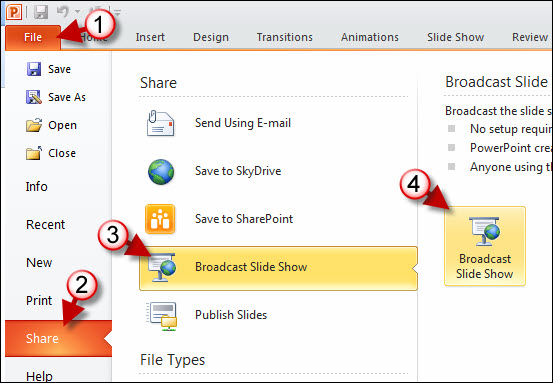
1. With PowerPoint and the slide show you wish to broadcast open, click on File
2. Click on Share from the menu
3. Click on Broadcast Slide Show
4. Click on the Broadcast Slide Show button.
Method 2 – Start a Broadcast in 2 Steps
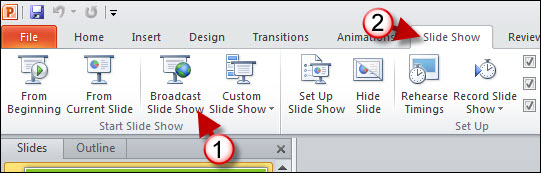
1. With PowerPoint and the slide show you wish to broadcast open, click on the Slide Show tab on the Office Ribbon
2. Click on the Broadcast Slide Show button in the Start Slide Show group.
Configure the Broadcast
The Broadcast Slide Show dialog box should appear.
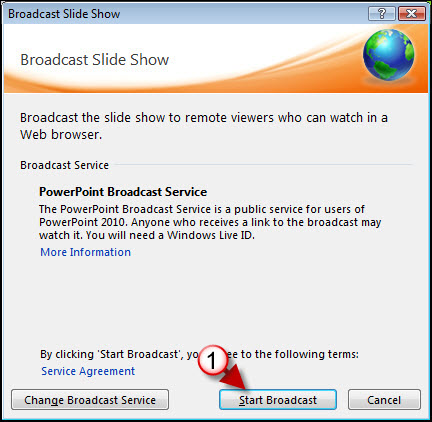
1. When the Broadcast Slide Show dialog box appears click on the Start Broadcast button.
Note: You have the option of using other Broadcast services if you wish, simply click on the Change Broadcast Service button to specify the service you wish to use.
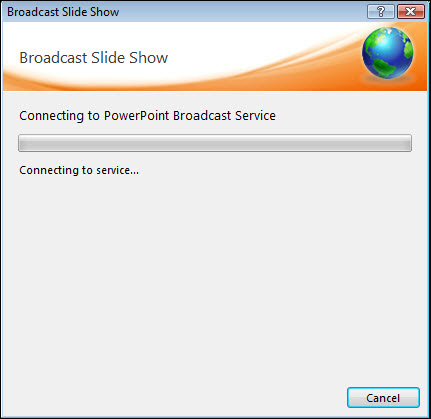
The Broadcast service will take a couple of moments to connect…
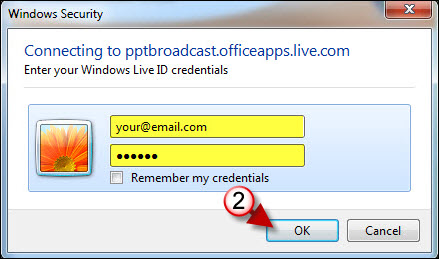
2. Since I am using the Broadcast service provided by Microsoft I need to log in to my Live account to access the service. Enter your credentials and click OK.
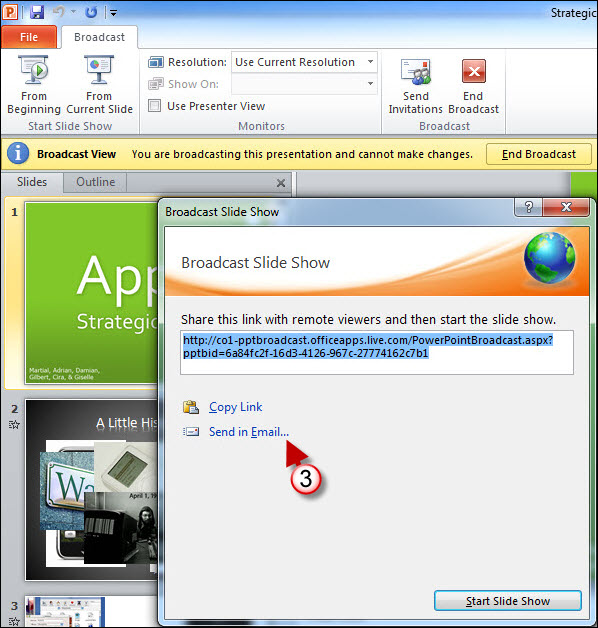
3. You will be presented with a URL/Link that points to the presentation, this link can be copied and pasted into a message or if you have a mail program installed you can use the Send in Email link to automatically copy the link into a blank email message. Click on Send in Email to send the link.
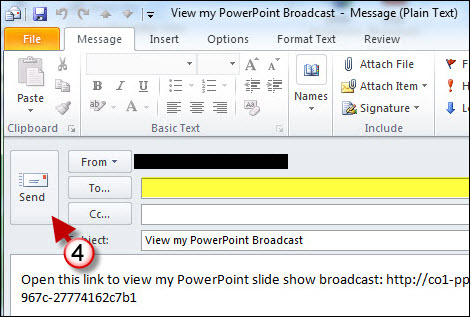
4. A new email window should have appeared, add recipients to the list and click Send to deliver the presentation link.
Note: The screenshot above is Outlook 2010 Beta.
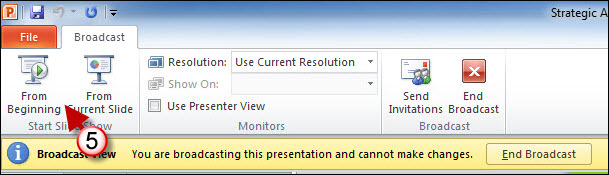
5. Once you are done sending the message you will brought back to PowerPoint where you will have the option of starting the slide show. Click on the From Beginning button to start the slide show.
Note: If you forgot to include someone in the email you can always resend the link by clicking on the Send Invitations button in the Broadcast group.
What the Recipient of the Link will See
Once the recipient of the email message with the link clicks on the link to the presentation, the browser window on their computer will open and load the presentation.
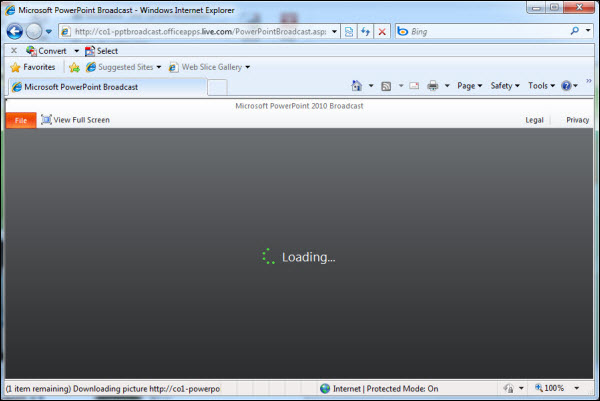
Presentation loading in Internet Explorer 8
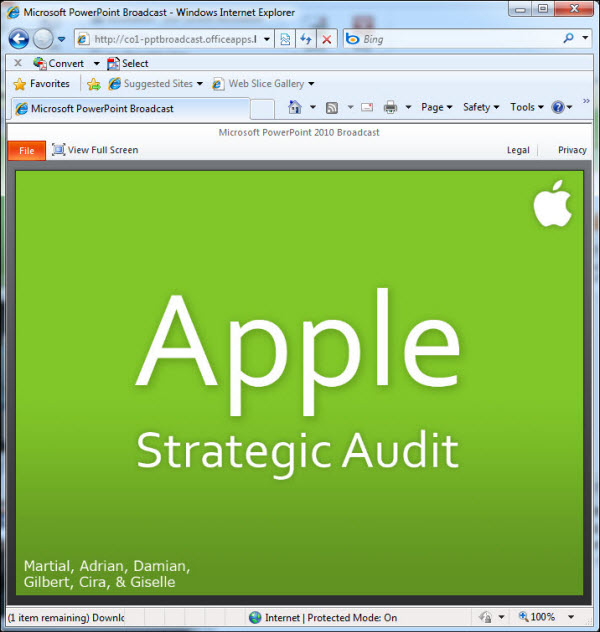
Once the presentation is loaded, the viewer will have the option to View Full Screen if he/she wishes to.
Note: Remember that progression of the slide show is controlled by the presenter and not the viewer.
Ending the Broadcast
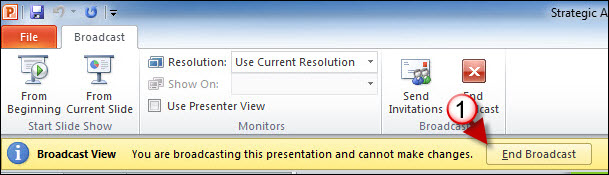
1. All great things come to an end…once you have completed your presentation, simply click on the End Broadcast button located on the Yellow bar below the Office Ribbon.
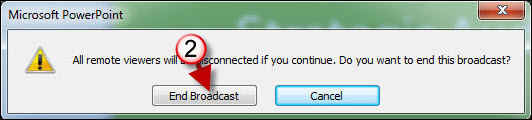
2. You will be prompted again to make sure you wish to end the broadcast. If you are indeed ready click End Broadcast to terminate the broadcast.
If you have any comments please post them below or if you need help visit our forums.


