In Lion Apple introduced a new feature which allows users to associate their Apple ID’s with their user accounts on the Mac.
This new feature allows for Apple ID authentication of files in Mac OS X. This makes it a more robust and secure method of sharing files using Macs.
To learn how to associate your Apple ID with your user account on the Mac follow the instructions below.
How to Associate Your Apple ID with a Mac User Name
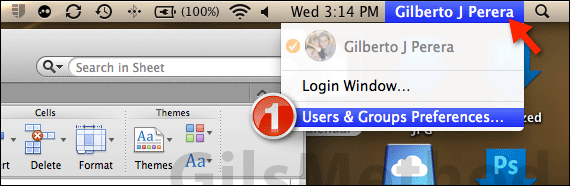
1. Click the user name on the Menu Bar and then click Users & Groups Preferences from the drop-down menu.
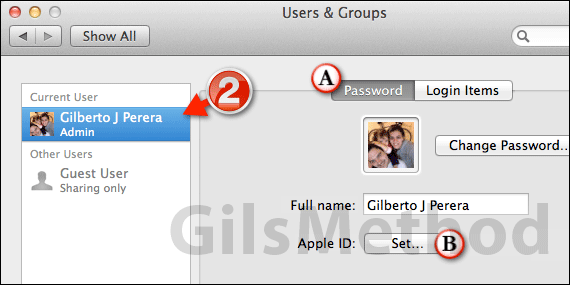
2. When the Users & Groups Preference pane opens, click the user from the list that you wish to modify.
A. Make sure that you are on Password.
B. Click Set for Apple ID.
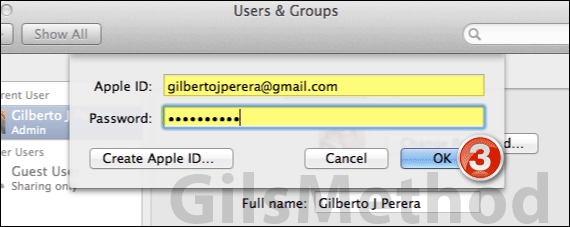
3. You will be asked to enter your existing Apple ID credentials in the fields provided and then click OK to save the changes.
Note: If you don’t have an Apple ID and would like to create one click the Create Apple ID button.
Once the Apple ID is associated with your Mac OS account you will be able to take advantage of features like AirDrop on your Mac that require Apple ID identification.
If you have any comments or questions please use the comments form below.
Software/Hardware used: Mac OS X Lion.


