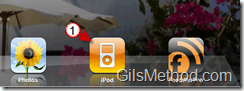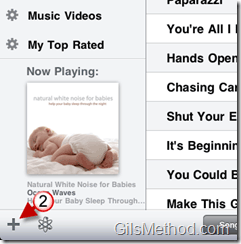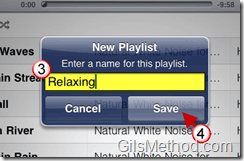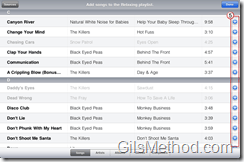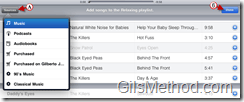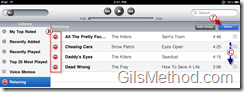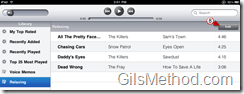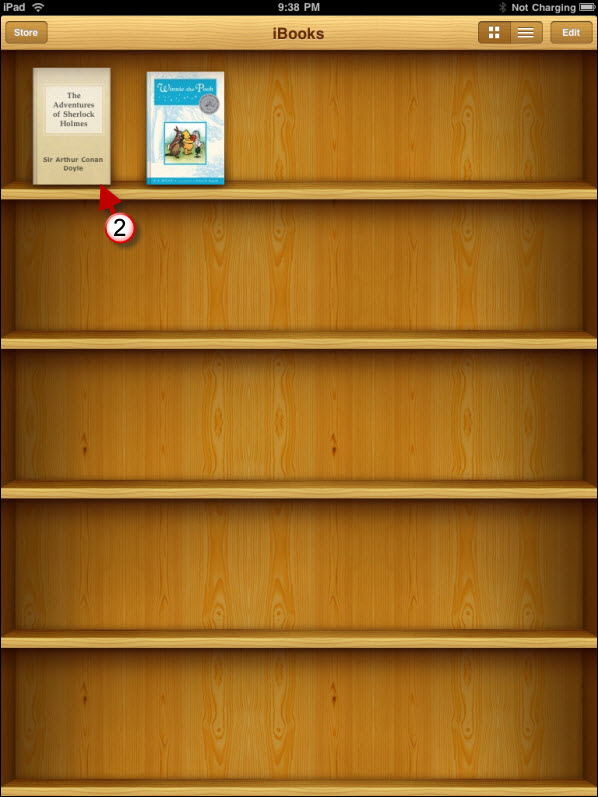Want to “somewhatâ€Â free yourself  from iTunes’s shackles? Use the create playlist feature on the iPad. On the iPad you will be able to create playlists without having to use iTunes. That’s some freedom. The how-to below will show you how you can create playlists on the go so that you can listen to the music you want in order you want it in on your iPad.
Do you own an iPad? You might want to look into protecting your investment with invisibleSHIELD screen protectors. If you need any help or have questions please post them below.
If you are looking for more iPad how-to’s, tips, and help visit our iPad page.
Note: I used the iPad OS 3.2 for this tutorial.
1. Tap on the iPod App on the Home Screen.
2. When the App launches, tap on the + (add playlist) button located on the lower left corner of the screen.
3. Name the playlist.
4. Tap on Save.
5. On this page you will be able to add songs from your existing music library. Use the small blue buttons to add songs to the list.
A. You can also add songs from other sources. Tap on the Sources button to open the list.
6. When you are done adding songs to the playlist. Tap on the Done button.
B. On this page you will be able to remove any songs you don’t want to include in the list.
C. You can also modify the order in which the songs will appear on the playlist by tapping on the song and sliding the song up or down into the new location.
7. When you are done editing the playlist, tap on the Done button.
8. If you would like to edit the playlist, you can tap on the Edit button.