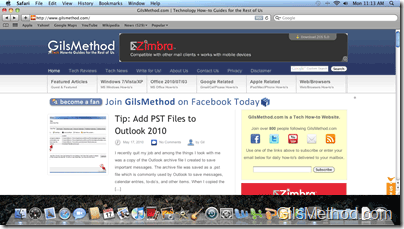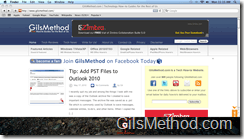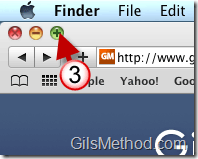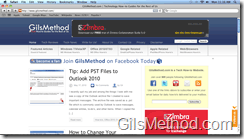Although beautiful and quite useful, the Dock in Mac OSX can be a pain when it gets in the way. I have an 18 inch eMachines widescreen monitor on my Mac Mini which has a real weird aspect ratio that makes it wider than most widescreen monitors. I wouldn’t mind the monitor if it was 24-26 inches, but at 18 inches the Dock really sticks out (see screenshot below).
As you can see, the Dock takes up a nice chunk of real estate from the screen. In order to solve this issue I enabled the Hiding setting for the Dock. Each time the cursor approaches the edge of the screen where the Dock is located, the Dock will automatically appear, the best part is that you can maximize open windows beyond the Dock area enabling the use of the entire screen for the open application.
The tutorial below will show you how-to enable the Hiding setting for the Mac OSX dock.
Do you have other Mac OSX tips to share? Please post them below.
Note: I used Mac OS 10.6.3 Snow Leopard for this tutorial.
1. Right-click on the Dock.
Note: Right-clicking on the Separator got me to the menu right away.
2. Click on Turn Hiding On from the menu.
A. Once enabled, the Dock will automatically hide. Notice all that space!
3. Maximize the application window you had open.
Much better. If you need to access the Dock, simply place the cursor on the edge of the screen (edge where the Dock is located) and the Dock should automatically appear.