Do you have a netbook you’ve been dying to upgrade to Windows 7? You are probably wondering how you’re going to boot a DVD on a netbook without a DVD drive! If you find yourself in this situation there is a a little tool which will make this problem go away. The Windows 7 USB/DVD Download Tool from the Microsoft Store on CodePlex allows you to copy a bootable ISO of Windows 7 and other operating systems to a bootable USB flash drive or DVD. The guide below will show you how to create a bootable USB flash drive using this nifty little tool.
If you have any comments or questions please use the comments form at the end of the guide.
How to Create a Bootable Windows 7 USB Drive
Note: If you are using this application on a Windows XP machine you will need to download and install the .NET Framework v2 and the Microsoft Image Mastering API v2.
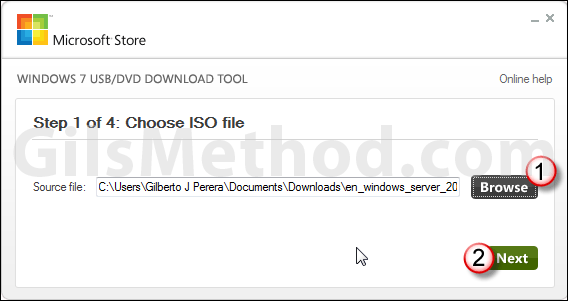
1. When you launch the tool you will need to select the location of the ISO file you are burning, click Browse and select the location.
Note: In this example I actually created a bootable USB for Windows Server 2008, I didn’t have a copy of Windows 7 ISO on my laptop.
2. Click Next to proceed.
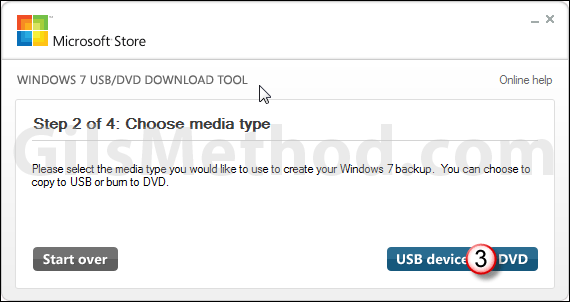
3. Click the media type you would like to burn the ISO to. USB Device or DVD.
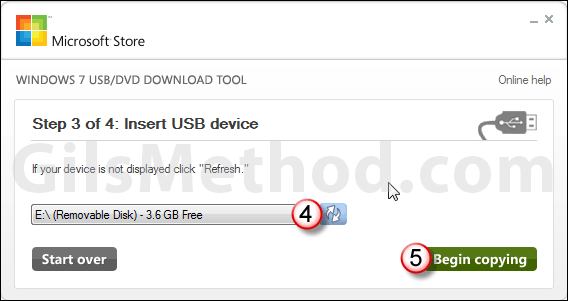
4. Choose the USB Drive from the drop-down. If the USB does not appear click on the double arrows (refresh) button to find the USB drives installed.
Note: You should use a USB Flash drive with 4GB of storage at a minimum.
5. Click on Begin Copying to start the process.
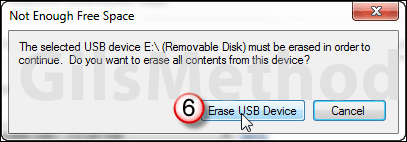
If the USB flash drive contains other files you will be reminded that the USB drive is erased in the process. So if you have any valuable files make sure to copy them from the USB flash drive before proceeding.
6. Click Erase USB Device.
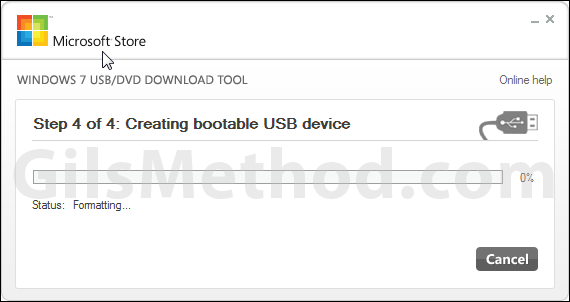
Depending on your computer and the size of the ISO copied you should have a bootable USB flash drive in less than 15 minutes.
Download the Windows 7 USB/DVD Download Tool
You now have a bootable copy of Windows 7 on a USB flash drive. If you know of similar tools that accomplish the same task and more, please post them in the comments form below.
Note: There are reports of issues arising from trying to create 64-bit images on a 32-bit operating system. If you run into this this issue download a copy of bootsec.exe from your Microsoft Store account and save in the directory where the USB/DVD Download tool resides. Keep in mind you can only get the file if you purchased the Windows 7 download from the Microsoft Store.


