Are you using a textbook PDF for one of your classes that has a million limitations? I know I did and quite frankly I could not stand the fact that I was unable to read the textbooks I paid for on my iPad. After a little digging and some trial and error I found a method to decrypt secured PDF files, sealed PDF’s, and encrypted PDF’s so that you can enjoy them on any device without restrictions. I will use the guide below to explain to you how this works and show you how to hack your secured PDF’s. If you have any comments or questions please use the comments form at the end of the article.
Note: The PDF files you wish to extract must have printing enabled for this to work. Also because we pass the print spool to a PDF the document will lose the ability to search etc. I am in no way shape or form encouraging anyone to use these copied PDF’s to violate copyright law. All I am showing you is how you can remove these ridiculous restrictions from an eBook you paid for so that you can use it on other devices like the iPad.
How This Works
Spool files exist to hold information that is on its way to a location on your computer, in this case your printer. Because a printer can only print one item at a time the computer creates a spool file that contains the information form the file you are printing. This spool file is slowly fed to the printer as it is printing. When you print an SPDF (secured PDF file) the spool file is unencrypted unlike the SPDF file so what we do is grab that spool file and print it to a PDF printer like Foxit so that we can convert the Spool file to a PDF file we can use. The resulting PDF file doesn’t have any of the restrictions associated with the original file.
Here’s a diagram to break it down for you.
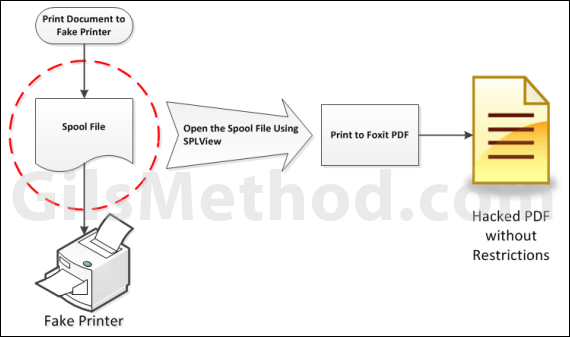
We are able to extract the spool file because we print to a non-existent virtual printer. This allows us to extract the unencrypted PDF spool using SPLView. In this guide rather than create a fake printer we will simply empty the paper tray which forces Windows to store the spool file until the printer begins printing.
Step 1: Download and Install Applications
Before you proceed you will need several applications in order for this to work. All applications have been tested and can be removed after you hacked the PDF files.
Foxit (download) This application is used to print the spool file to an unrestricted PDF.
SPLView (download): This is used to open the spool files so that we can print it to the PDF printer.
Please download and install these applications before proceeding.
Step 2: Open the Secured PDF File and Print
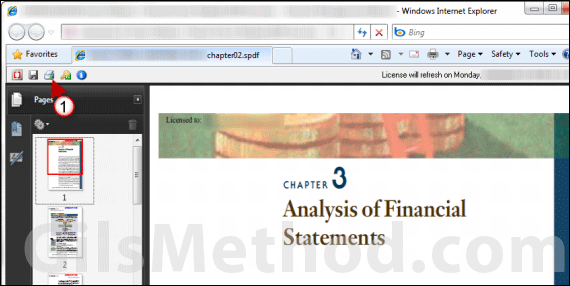
1. Open the protected PDF and click on the Print button in the Acrobat window, not the browser.
Note: SPDF’s requiring authentication with the server will open within the browser window using the Acrobat viewer. If you use the browser’s print button you will not be able to extract the SPDF, you must use the print button from Acrobat.
IMPORTANT – Remember to remove all paper from the printer’s paper tray. This is necessary so that you can access the temporary spool file for the following steps.
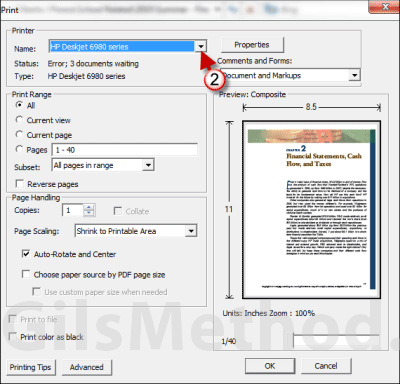
2. Select the fake printer we created and click OK to print the SPDF. This will create the spool files necessary to extract the SPDF in the next set of steps.
Make sure that the print job was completely sent before proceeding to the next step.
Step 3: Open SPLView to Print the Spool File
Open the SPLView application.
Note: Spool files (.spl) are located in C:>Windows>System32>spool>PRINTERS.
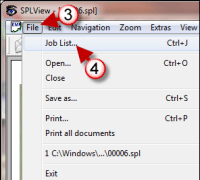
3. Click on File in SPLView.
4. Click Job List… from the menu.
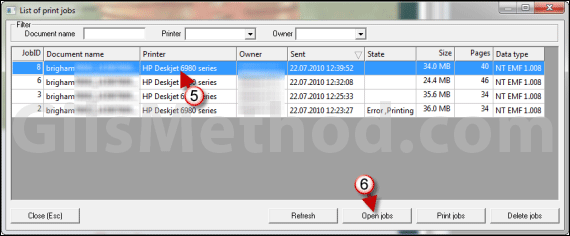
5. Select the Print Job you sent in Step 2 above.
6. Click on the Open Jobs button.
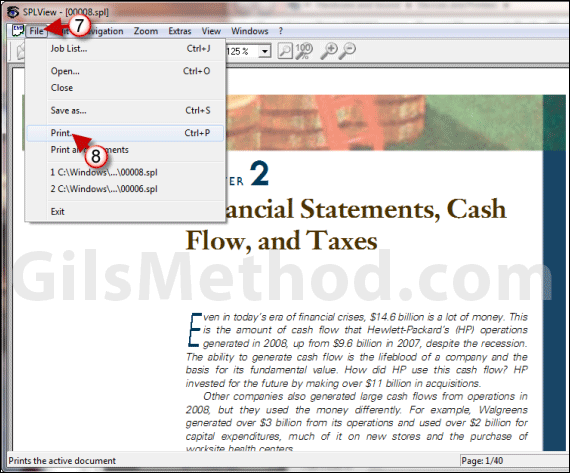
7. When the print job opens you will notice that it is the SPDF file you printed. Verify that the file is intact (images, text, and formatting match the original SPDF).
When you are ready click on File to open the menu.
8. Click Print from the menu.
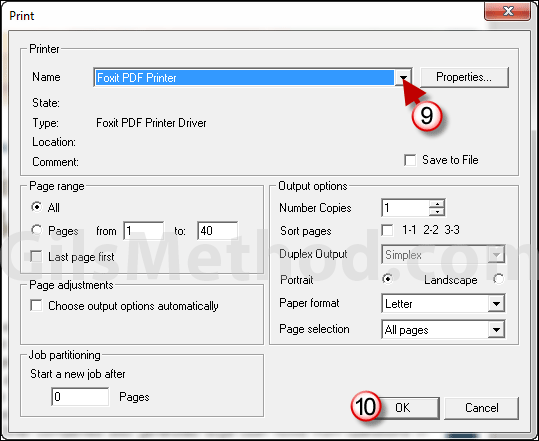
9. When the Print dialog box opens choose Foxit PDF Printer from the printer list.
10. Click OK to print the file. Select a save location and save the file.
Step 4: Enjoy Your PDF
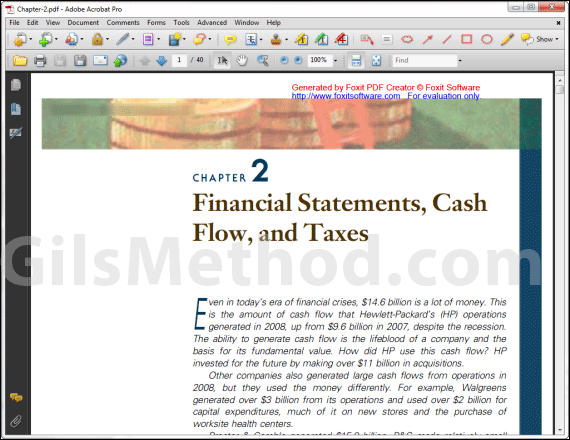
Voila! Your PDF file is now unsecured and without restrictions. Enjoy it on your iPad, offline, and wherever a PDF can be read.
If you run into any problems verify that you completed all of the steps above, alternately use the comments form below for assistance.


