If you’re a Mac user with a couple of Windows machines at home or the office you can use Office 2011’s Remote Desktop application, however you will soon find that it has a few limitations related to number of options and number of simultaneous connections you can have. If Remote Desktop isn’t cutting it for you then you need to check out CoRD, an open-source Mac remote desktop application. CoRD is a Mac OS X remote desktop client that uses the RDP protocol to securely connect to Windows computers in your network.
As you will see in the screenshot tour below, the application is very easy to use and powerful. The latest version of CoRD can be downloaded from SourceForge.
CoRD for Mac Lets You Access Windows Computers Remotely
CoRD version 0.5.4 was used in the screenshots below.
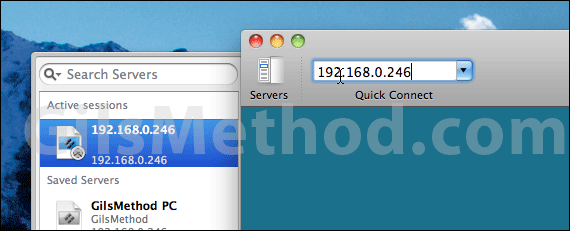
To connect to a Windows computer simply enter the computer’s IP address and hit Return.
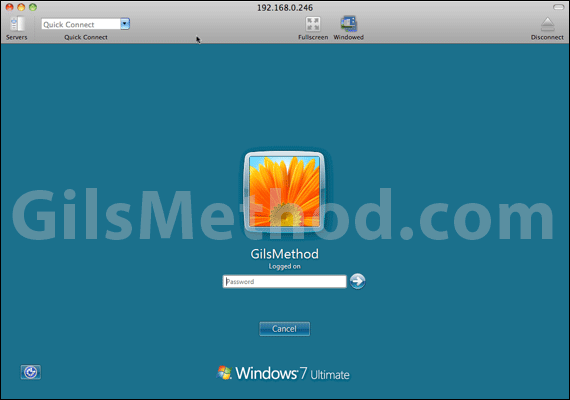
Sign in to the computer and you are set. The application allows you to view the remote computer in Windowed mode (default) or full-screen. You can also change the default screen resolution used for the remote desktop window (see below).
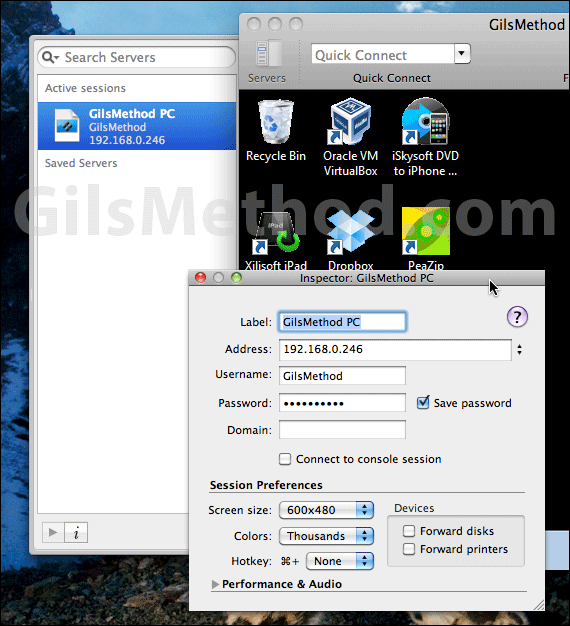
To change the resolution, save passwords, and make other changes to the remote connection, click on the remote computer icon on the left pane and click on the i (Inspector) button. When Inspector opens make the adjustments and close the window.
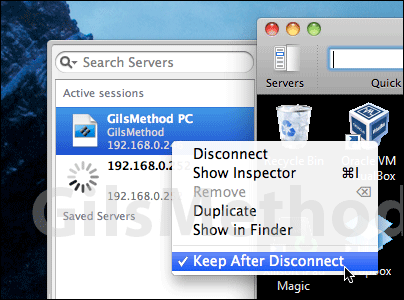
You can also save Quick Connect computers by right-clicking on the computer icon (left pane) and clicking Keep After Disconnect. I’m currently managing three Windows computers on my network using this application and so far the experience has been flawless.
What do you use to connect to your computers remotely?


