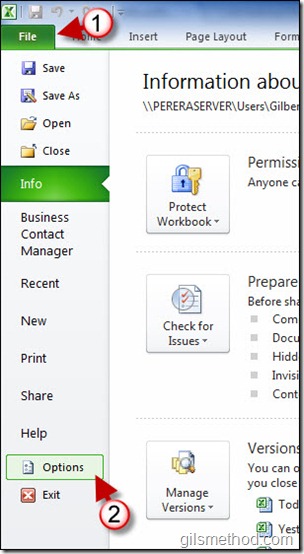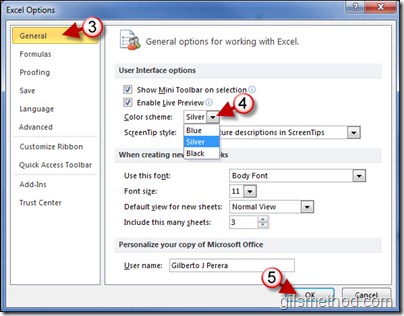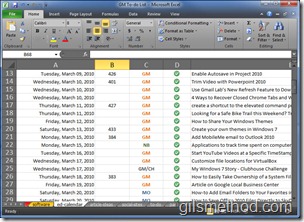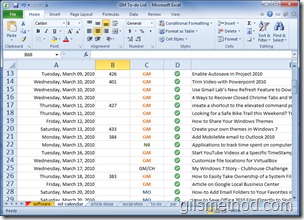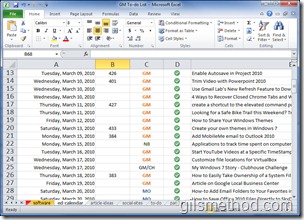If you really want to differentiate yourself from others who use the default color scheme in Office 2010 applications, then read on. Office 2010 (beta) ships with three color schemes to help customize the look of all Office 2010 applications. To change the color schemes on your Office 2010 installation, follow the instructions below.
Note: When you change the color scheme in one application it will apply to all others…so if you change it in Excel, the new color scheme will appear in Outlook and vice versa. I used Office 2010 beta for this tutorial.
If you know of other ways to customize Office 2010’s look and feel share them below or if you need some help visit the forums.
How to Change the Color Scheme
Open an Office 2010 application and follow the steps below.
1. Click on File to open the menu.
2. Click on Options.
3. The Excel Options window will open, make sure that you are in the General section.
4. Click on the Color scheme drop-down menu and select the color you wish to apply.
5. Click OK to close the window.
Color Schemes Available
Black
Blue
Silver