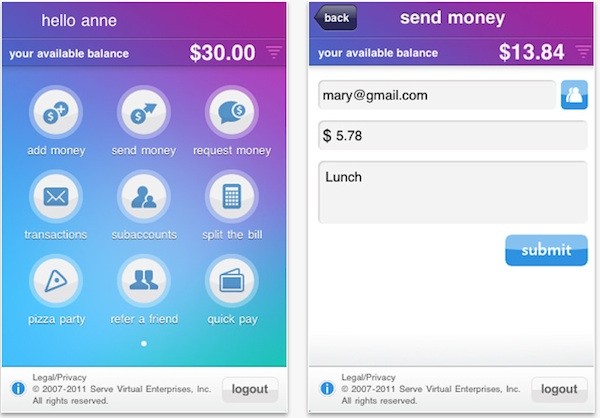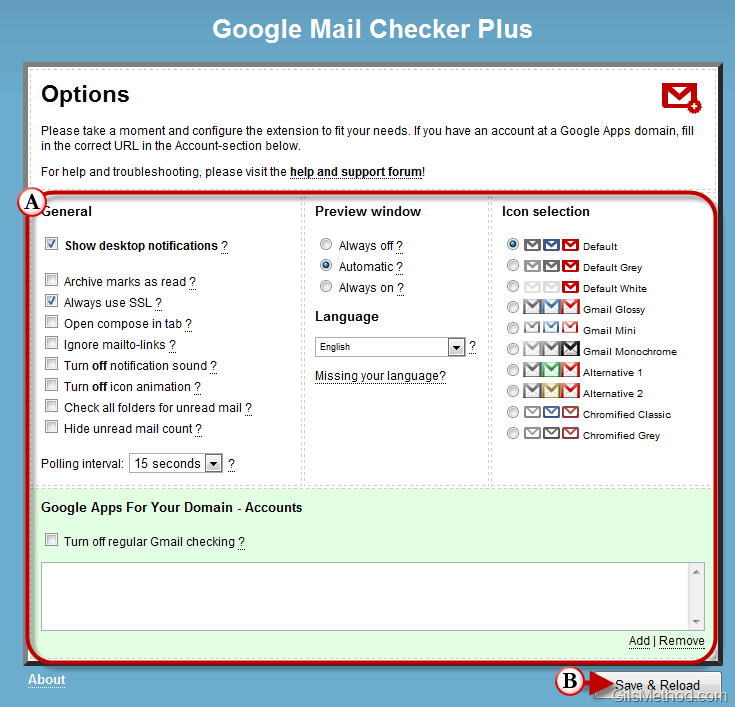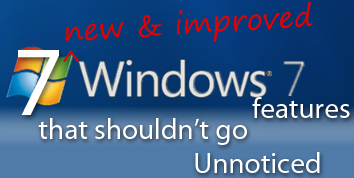
I’ve been playing around with Windows 7 since beta version 6801, I must say that I am quite pleased everything that I have experienced. There are tons of lists highlighting some of the new features found in Windows 7, specifically the new task bar, extended wireless capabilities, a friendlier User Account Control, and other changes/additions. However I feel that some of the really interesting things are not mentioned or fully covered, so I’ve decided to put a list down which describes some of the lesser known enhancements and additions. I hope you find this article useful. What other obscure features have you encountered, please post them below to share with others.
Note: I used Windows 7 RC1 for this article.
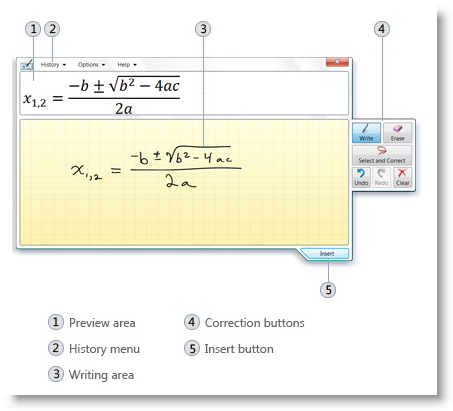
1. Math Input Panel – Quit fighting with symbols and other software to enter equations into Word documents. Use the new Math Input Panel to easily convert your writing to equations with the appropriate formatting. The Math Input Panel can be found under Start > All Programs > Accessories
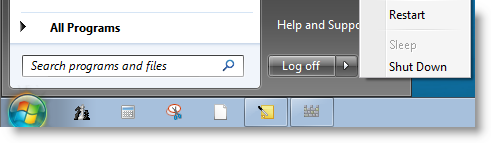
2. Modify the Shut Down Button Action – If you don’t like the default action for the shut down button, Windows 7 now includes an option that allows you to customize it. Follow this guide for instructions on how to change the option.
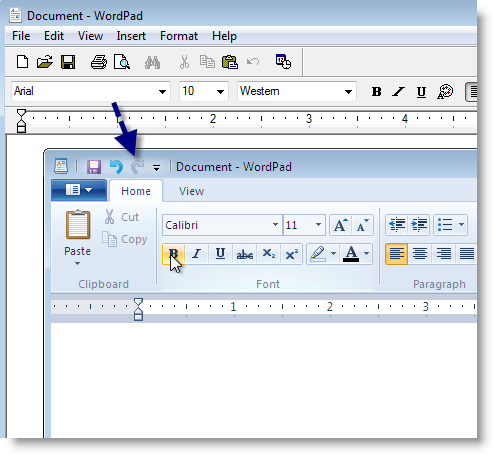
3. WordPad’s Face lift – In this version of Windows 7, WordPad received a complete facelift. The interface resembles Word minus the advanced features. Locate WordPad by opening the Start menu and typing WordPad in the search box.
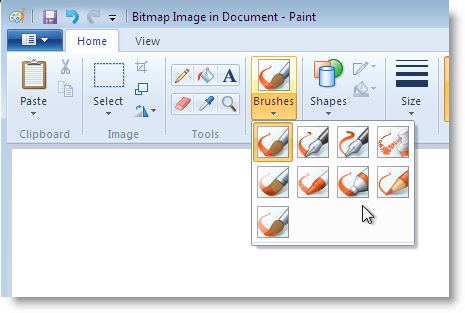
4. Microsoft Paint Evolves – Microsoft paint has gone from very basic painting tools and options in previous versions to a highly functional paint program. You now have options for multiple brushes, additional shapes, and a cleaner interface. Locate Paint by opening the Start menu and typing Paint in the search box.
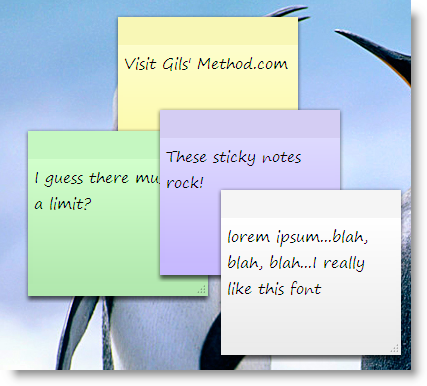
5. Sticky Notes Everywhere – You no longer need to dig for the Sticky Notes application to add them to your desktop. Now you can post Sticky Notes by simply opening Start > Sticky Notes > New Note.
Note: This feature is a carryover from Vista (you’d be surprised how many people didn’t know it was available in Vista to begin with, hence its place here) Sticky Notes in Vista was not available in Home Basic, I have not been able to confirm if they will be included in all Win7 versions or just Premium and above. Will update as soon as I find out.
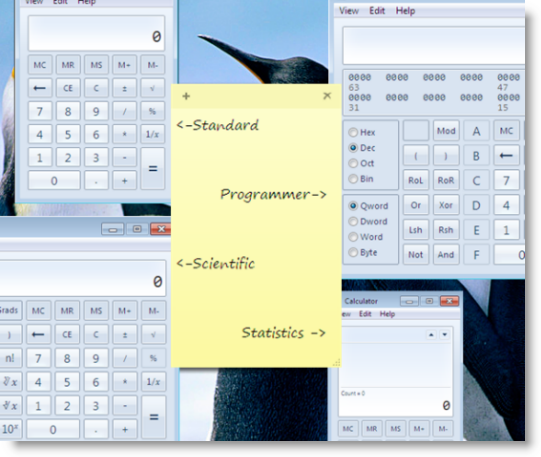
6. A Calculator for Everyone – Windows 7 includes 4 different calculators; Standard, Programmer, Scientific, and Statistics calculators. In order to access the other calculators, click on View located on the menu and choose the calculator you wish to use.
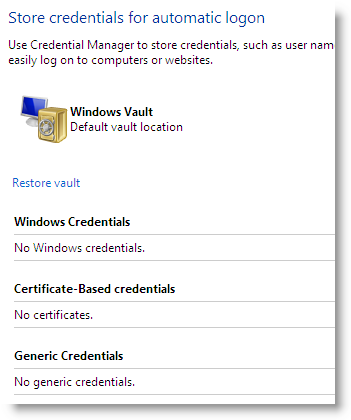
7. Use Windows Vault to Store Your Credentials – Windows’ Credential Manager uses the Vault for storage and backup. According to a Microsoft spokesperson, "…in Windows 7 we’ve added the ability to back up or restore this information. The default storage vault for the credential manager information is the ‘Windows Vault.’” I hope that resources like Gmail, Twitter, Meebo, NAS devices, network locations, and other resources requiring credentials can be integrated with this feature. Time will tell.
To access the credential manager go to Start > Control Panel > User Accounts and Family Safety > Credential Manager
Know of any other features not listed here? Please post them below.