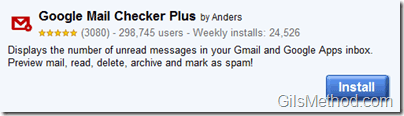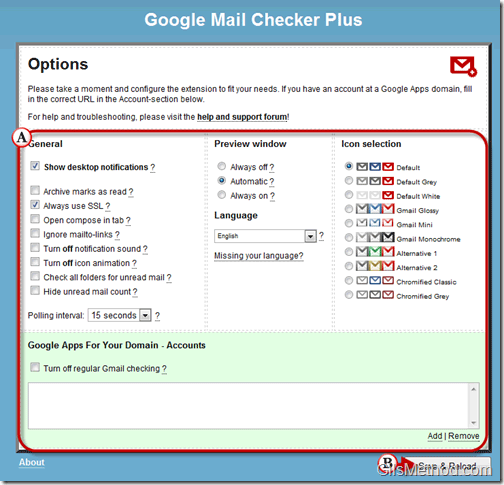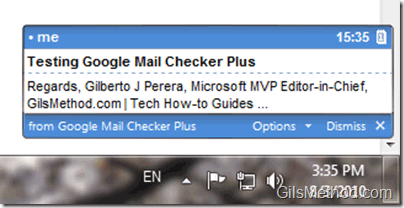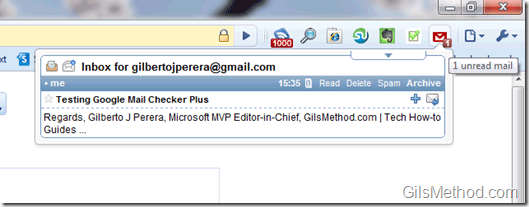Are you a Gmail user that misses the new email alerts we’re all so accustomed to? If this is the case, there is no need to worry. If you are using Gmail as your client of choice, chances are you probably have a browser window that is open all day long, if you happen to use Google Chrome as your Gmail browser of choice then all you need to do is download and install the Google Mail Checker Plus extension and you are set. Google Mail Checker plus provides users with three ways to receive email notifications.
- The first is an email icon on the Chrome toolbar. The icon will change colors and display the number of unread messages. The icons can be customized with 10 different sets to choose from.
- The second method of notification is via an alert pop-up box that will originate from the browser window near the toolbar. This notification will provide you with more information about the message and will give you the option to take action.
- The third type of notification will be very similar to the notification found in Outlook. When enabled the notification will appear on the bottom right corner of the screen. This notification will have information about the email and you can click on it to open a Gmail window.
If you’re not convinced go and give this useful extension a spin and make sure to let us know what you think about it in the comments section below.
Features (from Extension Gallery)
- 10 different icon sets, choose your favorite!
- Mail preview window, read mail without leaving the current tab.
- Delete, archive, spam, star and mark as read functionality.
- Desktop and sound notifications when new mail arrives.
- Google Apps For Your Domain support.
- Mailto-links open in your Gmail or Google Apps Mail account.
- Monitor all your labels.
- Translated to over 45 languages!
Installation and Use
Click on the Install button above to visit the Google Mail Checker Plus page in the Google Chrome Extension Gallery.
Click on the Install button when prompted by Google Chrome.
Notice that this extension requires access to Your data on all websites and Your browsing history. Keep this in mind when installing this extension.
A. Once installed the extension will take you to a configuration page that will allow you to customize the extension’s behavior. There are a couple of items that I recommend you set right away:
- Always use SSL
- The Language
- Show Desktop Notifications (optional)
B. Once you have saved the settings. Click on Save & Reload to save the settings.
Example of Desktop Notification.
Example of browser notification within the Chrome window. You will be able to take actions within the pop-over. You can do the following:
- Read
- Delete
- Spam
- Archive
You can always click on the message itself to open a new Gmail tab containing the message.